
There are a few different ways to uninstall an application from WebSphere.
- Using the WebSphere admin console
- Using wsadmin
- Removing EAR, WAR, JAR, WAR from monitoredDeployableApps
Using the WebSphere admin console
- In the WebSphere web console, expand Applications and select All applications.
- If the application is running, stop the application.
- Check the application to undeploy, and select Remove.
- Select OK.
- Select Save.
In this example, the sample_war application is removed.
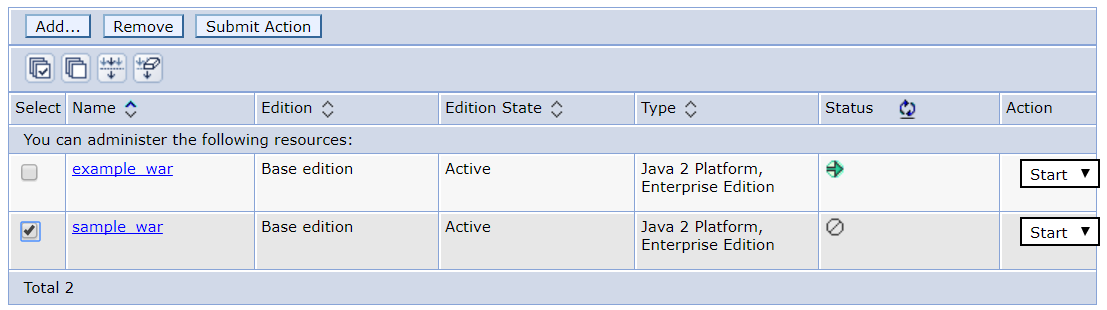
Using wsadmin
First, you will probably want to return the list of installed apps.
~]$ /opt/WebSphere/AppServer/profiles/your_profile/bin/wsadmin.sh -lang jython -c "print AdminApp.list()"
WASX7209I: Connected to process "dmgr" on node Node01 using SOAP connector; The type of process is: DeploymentManager
myApp01
myApp02
myApp03
The following wsadmin commands can be used to uninstall (remove) an application.
/opt/WebSphere/AppServer/profiles/your_profile/bin/wsadmin.sh -lang jython -c "print AdminApp.uninstall('myApp01')"
Then, save the configuration to the master repository.
/opt/WebSphere/AppServer/profiles/your_profile/bin/wsadmin.sh -lang jython -c "print AdminConfig.save()"
If the application is in a node that has been federated into a dmgr, synchronize the node and the dmgr.
# Jacl
AdminNodeManagement.syncActiveNodes()
Removing EAR, WAR, JAR, WAR from monitoredDeployableApps
If the application was automatically deployed using the monitoredDeployableApps directory, simply just remove the WAR, EAR, JAR, or SAR from the monitoredDeployableApps subdirectory, and the application will automatically be undeployed.
If the application is successfully removed, the following events should appear in the deployment managers HPEL or SystemOut.log.
ADMA5106I: Uninstallation of app_name started.
ADMA5017I: Application app_name uninstalled successfully.
Did you find this article helpful?
If so, consider buying me a coffee over at 