
Starting or stopping a WebSphere application is not the same as starting or stopping an application server. An application server will contain one or more applications.
Unavailable application
Before you can start or stop an application, the status of the application must be stopped (red x icon) or running (green arrow icon). If the status of the application is unavailable, you will not be able to start or stop the application. In this example, the status of the devWASDelta001 application is unavailable. One of the most common things that causes an application to be unavailable is that the application is mapped to a module that is down, misconfigured, or no longer exists, thus you'll want to determine and update the modules the application is mapped to.
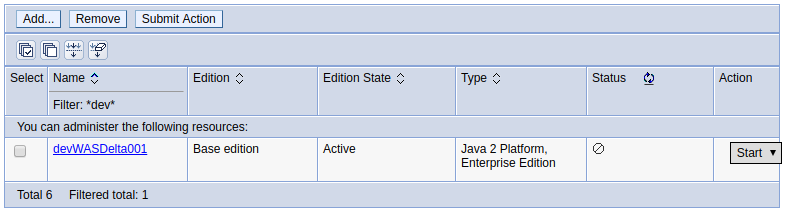
Stop an application
- In the WebSphere admin console, expand Applications > Application Types.
- Select All applications.
- Checkmark the application you want to stop, select Stop from the drop-down, and then select Submit Action.
A message should appear with text “stopped successfully”. Select Refresh, and a red X icon should be displayed. In this example, the query application has been stopped.
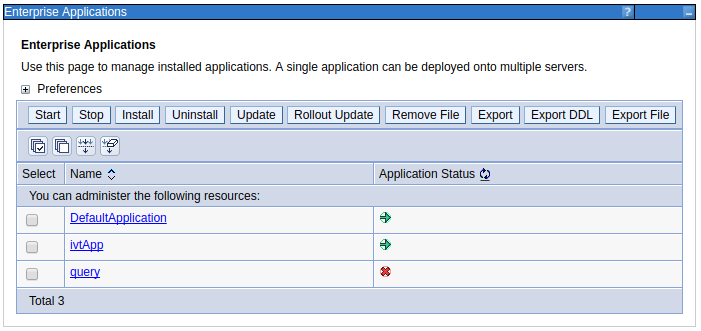
Or you can use wsadmin.
/opt/WebSphere/AppServer/profiles/your_profile/bin/wsadmin.sh -lang jython -c "print AdminControl.invoke('WebSphere:name=ApplicationManager,process=<your application server>,platform=proxy,node=<your node>,version=8.5.5.21,type=ApplicationManager,mbeanIdentifier=ApplicationManager,cell=<your cell>,spec=1.0', 'stopApplication', '[<your application>]')"
For example.
/opt/WebSphere/AppServer/profiles/profile01/bin/wsadmin.sh -lang jython -c "print AdminControl.invoke('WebSphere:name=ApplicationManager,process=AppSrv01,platform=proxy,node=Node01,version=8.5.5.21,type=ApplicationManager,mbeanIdentifier=ApplicationManager,cell=Cell01,spec=1.0', 'stopApplication', '[myApp01]')"
The SystemOut.log will record the user that requested the app to be stopped (LDAP user JohnDoe in this example).
[mm/dd/yy hh:mm:ss] 000000cb AdminHelper A WSVR1010I: An attempt is made to stop the yourApplicationName application. (User ID = example.com:389/JohnDoe)
There will also be an event in the SystemOut.log if the app was stopped.
[mm/dd/yy hh:mm:ss] 0000010a ApplicationMg A WSVR0220I: Application stopped: yourApplicationName
Start an application
- In the WebSphere admin console, expand Applications > Application Types.
- Select All applications.
- Checkmark the application you want to stop, select Start from the drop-down, and then select Submit Action.
A message should appear with text “started successfully”. Select Refresh, and a green arrow icon should be displayed. In this example, the DefaultApplication and ivtApp applications have been started.
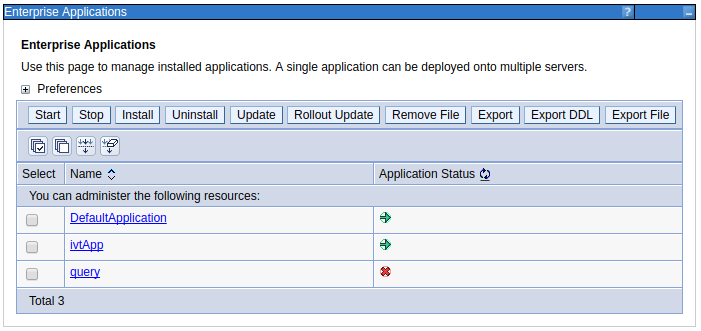
Or you can use wsadmin.
/opt/WebSphere/AppServer/profiles/your_profile/bin/wsadmin.sh -lang jython -c "print AdminControl.invoke('WebSphere:name=ApplicationManager,process=<your application server>,platform=proxy,node=<your node>,version=8.5.5.21,type=ApplicationManager,mbeanIdentifier=ApplicationManager,cell=<your cell>,spec=1.0', 'startApplication', '[<your application>]')"
For example.
/opt/WebSphere/AppServer/profiles/profile01/bin/wsadmin.sh -lang jython -c "print AdminControl.invoke('WebSphere:name=ApplicationManager,process=AppSrv01,platform=proxy,node=Node01,version=8.5.5.21,type=ApplicationManager,mbeanIdentifier=ApplicationManager,cell=Cell01,spec=1.0', 'startApplication', '[myApp01]')"
There will also be an event in the SystemOut.log.
[mm/dd/yy hh:mm:ss] 0000010b ApplicationMg A WSVR0200I: Starting application: yourApplicationName
[mm/dd/yy hh:mm:ss] 0000010b ApplicationMg A WSVR0221I: Application started: yourApplicationName
Auto start or auto stop an application
At Applications > All applications > your app > Target specific application status, you can select Enable Auto Start or Disable Auto Start. When enabled, the application will automatically be started when the application server is started. When disabled the application will not be started when the application server is started. Auto start is enabled by default. In this example, the app is configured to automatically start.
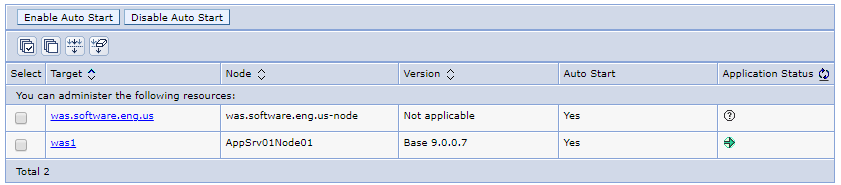
Did you find this article helpful?
If so, consider buying me a coffee over at 