
Web console
If the application server has been federated into the network deployment manager (dmgr), you can use the dmgr to start or stop the application server. In the WebSphere admin console, expand Servers > Server Types > Websphere application servers > your application server, and select Start, Stop, Restart, ImmediateStop, or Terminate.
- Start - starts the application server
- Stop - lets in-flight requests complete before stopping the application server
- Restart - issues start followed by stop
- ImmediateStop - stops the application server without waiting for in-flight requests to complete - same as the kill -15 command.
- Terminate - kills the application server process
When the status of an application server is a green arrow icon, the application server is running.
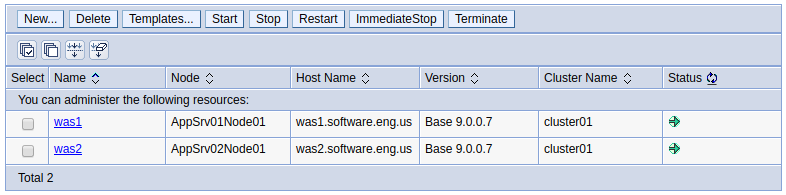
When the status of an application server is a white x icon, the application server is in the process of being started or stopped.
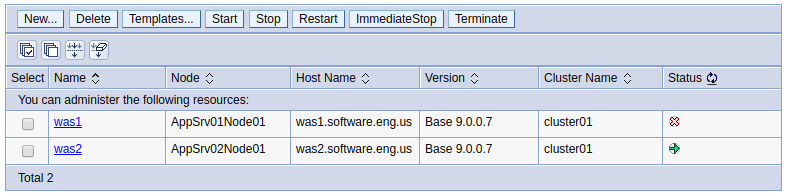
When the stauts of an application server is a red x icon, the application server is stopped.
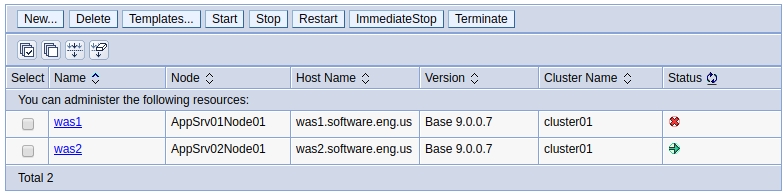
If the status of an application server is a question mark icon, the status of the application server is unknown. In his scenario, refer to our article on resolving node status unknown.
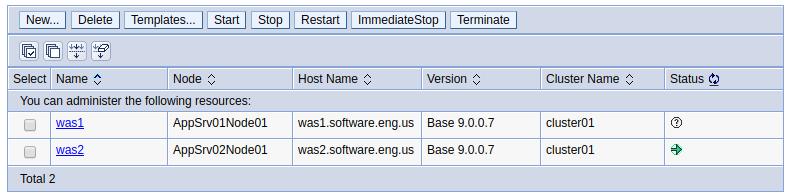
Command Line
There are a number of similar scripts that can be used to start, stop and check the status of WebSphere servers.
- serverStatus
- startServer | stopServer (this article)
- startManager | stopManager (start / stop network deployment manager)
- startNode | stopNode | syncNode (start / stop node)
The startServer.sh (Linux) or startServer.bat (Windows) command can be used to start an application server.
AVOID TROUBLE
If you are prompted for a username and password, refer to username password and the soap.client.props sas.client.props ipc.client.props files.
${WAS_INSTALL_ROOT}/bin/startServer.sh server_name
If you have two (or more) profiles, there should be a startServer script for each profile, to only start the servers with the profile.
${WAS_INSTALL_ROOT}/profiles/your_profile/bin/startServer.sh server_name
The HPEL or SystemOut.log file will contain "open for e-business" when the application server has started.
ADMU3000I: Server server1 open for e-business; process id is 12345.
Likewise, the serverStatus.sh (Linux) or serverStatus.bat (Windows) command can be used to check the status of an application server. The -all option can be used to display the status of every node and application server in the cell.
${WAS_INSTALL_ROOT}/profiles/your_profile/bin/serverStatus.sh server_name
The serverStatus.log will have the following.
ADMU0508I: The Application server "your_server" is STARTED.
On Linux, the ps command can be used to ensure the application server is running. In this example, the WebSphere application server is using PID 12345.
~]# ps -ef | grep -i WebSphere
root 12345 1 0 Dec13 ? 00:45:50 /opt/IBM/WebSphere/AppServer/. . .
On Linux, a crontab job can be created to ensure the deployment manager is started when the system is rebooted.
@reboot bash ${WAS_INSTALL_ROOT}/profiles/your_profile/bin/startServer.sh server_name
Stop Server - Command Line
The stopServer.sh (Linux) or stopServer.bat (Windows) command can be used to stop an application server.
${WAS_INSTALL_ROOT}/profiles/your_profile/bin/stopServer.sh server_name
There should be an event in the HPEL or SystemOut.log file that lists the user that attempted to stop the application server.
ADMN1020I: An attempt is made to stop the server1 server. (User ID = ldap.example.com:636/john.doe)
The HPEL or SystemOut.log file will contain "Server your_server stopped" when the application server has stopped.
WSVR0024I: Server server1 stopped
Likewise, the serverStatus.sh (Linux) or serverStatus.bat (Windows) command can be used to check the status of an application server. The -all option can be used to display the status of every node and application server in the cell.
${WAS_INSTALL_ROOT}/profiles/your_profile/bin/serverStatus.sh server_name
The serverStatus.log will have the following.
ADMU0509I: The application server "server1" cannot be reached. It
appears to be stopped.
On Linux, the ps command can be used to ensure there are no WebSphere processes actively running. In this example, the ps command only returns one line, which is not the WebSphere application server, and instead just the ps command itself.
~]# ps -ef | grep -i WebSphere
root 12345 1234 0 18:51 pts/2 00:00:00 grep --color=auto WebSphere
No server by this name
Be aware that the following will be returned if you attempt to start or stop or check the status of an application server that does not exist.
ADMU0522E: No server by this name in the configuration: your_application_server
Did you find this article helpful?
If so, consider buying me a coffee over at 