
In a WebSphere application server (WAS), a node contains one or more application servers (aka JVMs). In IHS, a node contains the web server. There are two types of nodes - a managed node and an unmanaged node. A managed node is a node that contains an application server. A managed node has a node agent or administrative agent to manage its servers, and an unmanaged node does not.
Adding nodes to a network deployment manager allows you to control certain things on the node. Adding a node to a dmgr is known as "federating a node." For example, you can start or stop the application server, start or stop the web server, start or stop an application, and deploy a new application to the application server.
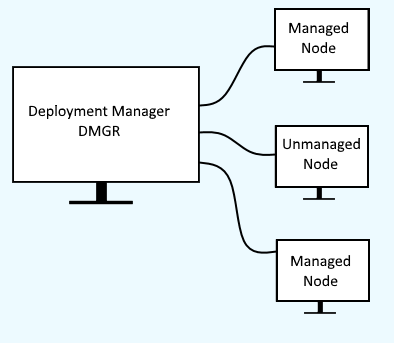
Firewall
If you have a firewall between your dmgr and node server, such as iptable or firewalld (Linux), the SOAP port and CELL_DISCOVERY_ADDRESS ports must be opened, as these ports are used for communication between the dgmr and node agent servers. By default, 8879 is the SOAP port and 7277 is the CELL_DISCOVERY_ADDRESS port. If you have to update your firewall to allow access to the SOAP port and CELL_DISCOVERY_ADRESS port, you will probably need to restart the dgmr. Cell discovery is how the dmgr discovers the node agent.
Using the command line
The addNode command is used to federate a WebSphere node into a WebSphere deployment manager (dmgr).
The WebSphere deployment manager (dmgr) must be running. Check out my article Start Stop or Restart a network deployment manager.
You will invoke the addNode script from the server that contains the WebSphere node that you want to federate into the deployment manager. Only user accounts that have the Administrator or Configurator role are permitted to run the addNode command.
${WAS_INSTALL_ROOT}/profiles/your_profile/bin/addNode.sh <deployment manager hostname or IP address> <deployment manager SOAP port> -includeapps
In this example, "dmgr.example.com" is the hostname of the deployment manager and 8879 is the SOAP port of the deployment manager. It is usually best to use the -includeapps options, to ensure that the applications in the node are included.
${WAS_INSTALL_ROOT}/profiles/your_profile/bin/addNode.sh dmgr.example.com 8879 -includeapps
If administrative security is enable and your username and password are not defined in the soap.client.props file, there will be a prompt to provide a username and password. Use the username and password of the deployment manager.
Username: deployment_manager_username
Password: deployment_manager_password
There will be another prompt to provide a username and password. Use the username and password for the node.
Username: node_username
Password: node_password
Better yet, you can define your username and password in your soap.client.props file.
com.ibm.SOAP.securityEnabled=true
com.ibm.SOAP.loginUserid=wasadmin
com.ibm.SOAP.loginPassword=itsasecret
com.ibm.SOAP.loginSource=none
Or the -username and -password command line options can be used, but this is a bad idea, as this will record the username and password in the users history, which can create a security issue.
${WAS_INSTALL_ROOT}/profiles/your_profile/bin/addNode.sh example.com 8879 -includeapps -username john.doe -password itsasecret
By default, the application server will be restarted when it is federated into the deployment manager. The -noagent option can be used to not restart the application server.
${WAS_INSTALL_ROOT}/profiles/your_profile/bin/addNode.sh example.com 8879 -noagent
If the federation is successful, the followiing should be displayed.
ADMU0003I: Node node01 has been successfully federated.
web console - managed node
Be aware that this will restart the remote application server.
- In the network deployment manager (dmgr) web console, expand System Administration and select Nodes.
- Select Add Node.
- Select Managed node.
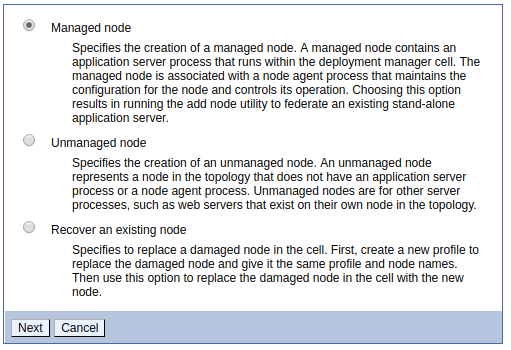
The managed node will need to be up and running so the deployment manager can communicate with the managed node. Check out my article FreeKB - IBM WebSphere - Start Stop or Restart an application server.
- Host = the hostname or IP address of the server the node is running on
- JMX connector type = almost always SOAP
- JMX connector port = almost always the SOAP port of the managed node
- Application server user name = the username that is used when starting/stopping the node
- Application server password = the password that is used when starting/stopping the node
- Deployment manager user name = the username that is used to start/stop the deployment manager (dmgr)
- Deployment manager password = the password that is used to start/stop the deployment manager (dmgr)
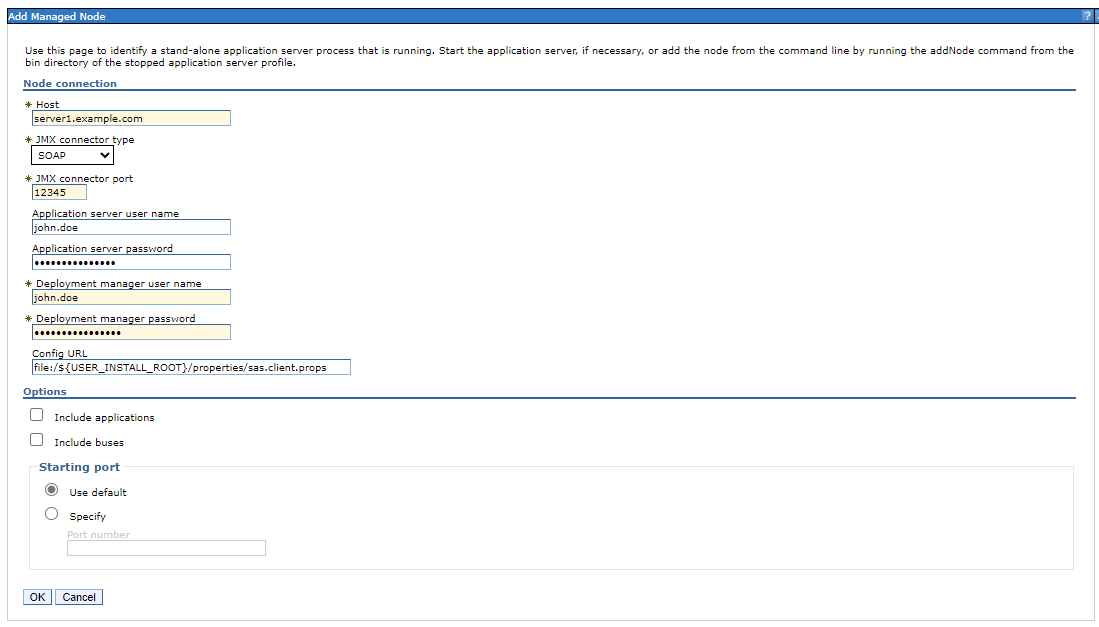
web console - unmanaged node
In the network deployment manager (dmgr) web console, expand System Administration and select Nodes. Select Add Node. Select Unmanaged node.
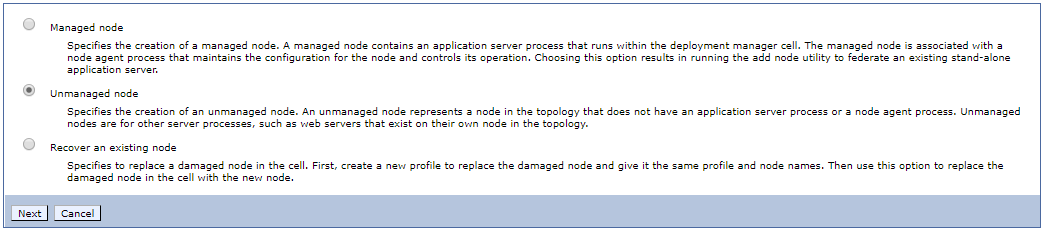
Enter any name you want for name and the hostname of the server that contains the unmanaged node. Select OK.
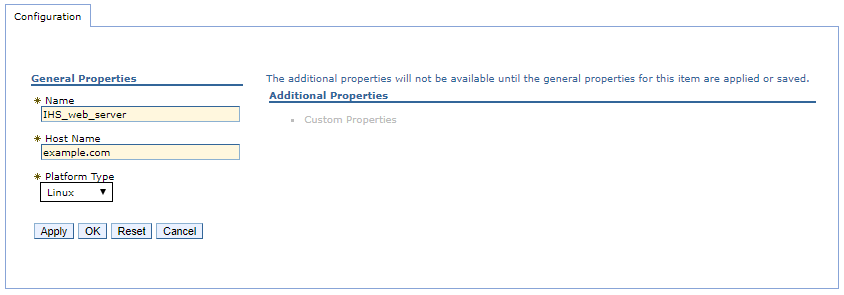
The unmanaged node should now be include in the Nodes. Be aware that this does not establish communication between the dmgr and unmanaged node.
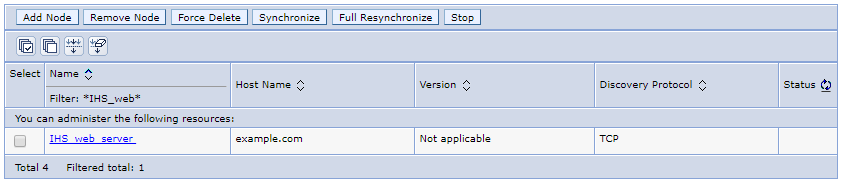
If the unmanaged node is an IHS web server, refer to one of these articles for the steps on how to establish communication between the dmgr and web server.
- Manually add an IHS web server to a WebSphere deployment manager
- Add a web server to a WebSphere deployment manager via the command line
In this example, there are 3 managed nodes (node01 node02 was1CellManager1) and 1 unmanaged node (IHS). Notice that only managed nodes display a status and can be synchronized.

Did you find this article helpful?
If so, consider buying me a coffee over at 