
Before you can add an IBM IHS web server to a WebSphere deployment manager:
- Install IBM IHS web server package on your IHS web server node. This package should also include the IBM IHS Admin Server.
- Install IBM IHS web server plugin package on your IHS web server node.
- Start the IBM IHS Admin Server using the adminctl command, httpd command, service command, or systemctl command.
On your IHS web server node, the Installation Manager listInstalledPackages -long command can be used to determine if the IHS web server and IHS web server plugin packages are installed.
The IHS Admin Server is used to facilitate communication between WebSphere and an IHS web server.
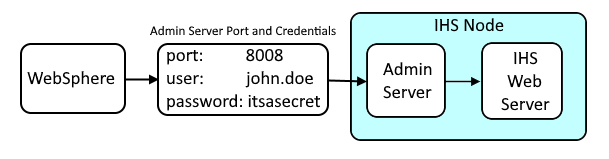
Before you can add an IHS Web Server to the WebSphere deployment manager, you will need to federate the IHS node into the dmgr. In this example, the IHS node with hostname ihs1.example.com has been federated into the WebSphere deployment manager.

In the WebSphere admin console, expand Servers > Server Types, and select Web server. Select New. Select the node the web server is on (ihs1.example.com in this example). The Server name (foo.example.com in this example) can be any name you want for the web server.
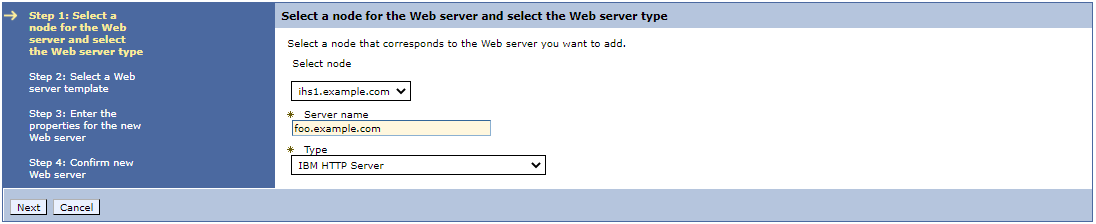
Select IHS and select Next.
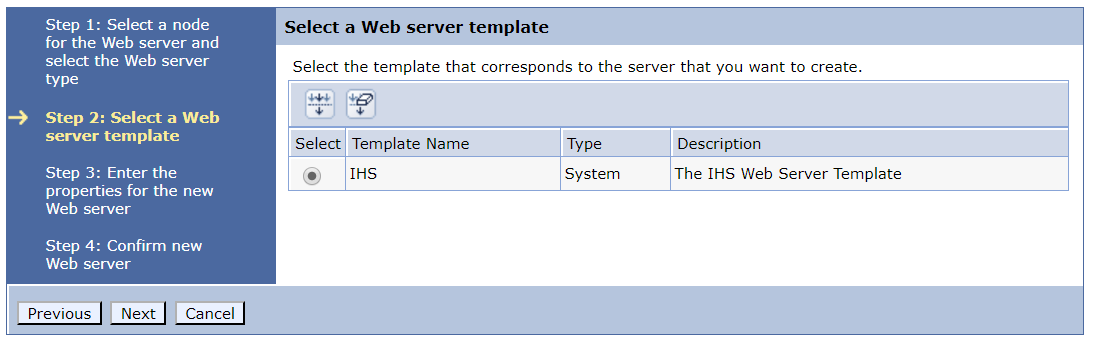
- Use the port defined in the Listen directive in the web servers configuration file
- The Installation Manager listInstalledPackages -long command can be used to determine the Web server and Plug-in installation locations
- Refer to setting up the IBM IHS Admin Server to determine the Admin Server port, username and password.
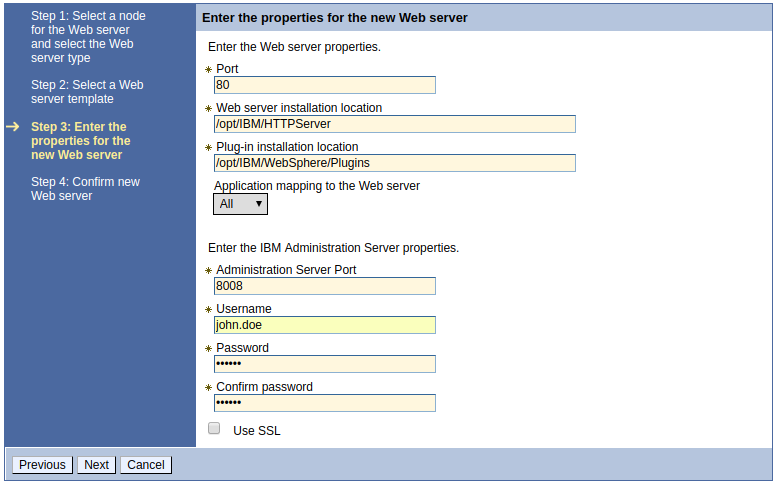
Select Finish and then select Save.
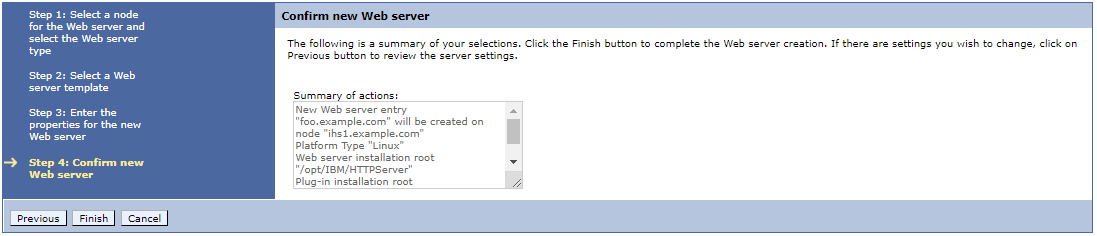
Now the IHS web server should be listed, and if the WebSphere deployment manager is able to communicate with the IHS web server using the IHS Admin Server, the status of the IHS web server should be displayed (green arrow for running, red X for stopped).

If the admin_access.log on the web server contains an event like this, this confirms a successful connection from WebSphere to the Admin Server. In this example, the connection was made as user john.doe from the WebSphere system with IP address 10.14.123.9.
~]$ tail /opt/IBMIHS/logs/admin_access.log
10.14.123.9 - john.doe [16/Dec/2021:06:03:59 -0600] "GET /wasadmin HTTP/1.1" 200 90 -
By default, the configuration file will be ${WEB_INSTALL_ROOT}/conf/httpd.conf. If your web server is using some other configuration file, select the web server and update the configuration file.
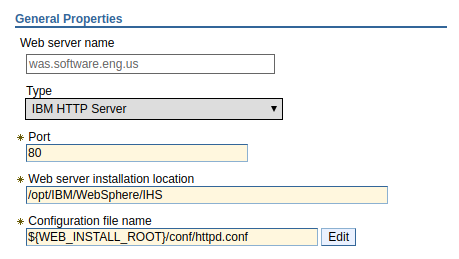
Select the Edit button next to configuration file name. If an error like this appears, this either means that the httpd.conf file does not exist on the IHS web server, or there is some other issue communicating with the IHS web server.
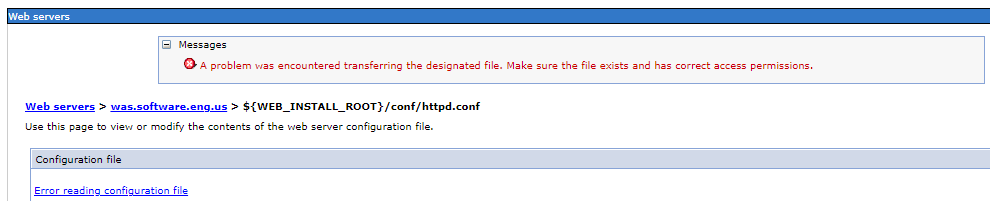
On the other hand, if the content of the httpd.conf file is displayed, this means you are able to communicate with the web server from WebSphere.
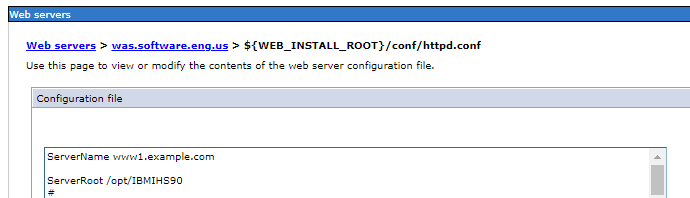
This doesn't confirm that you are able to start or stop the web server using the WebSphere deployment manager. All this confirms is a successful communication from WebSphere to the IHS web server via the IHS Admin Server.
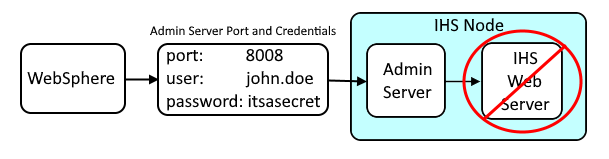
You can now try to start or stop the web server using the WebSphere deployment manager.
Did you find this article helpful?
If so, consider buying me a coffee over at 