
An IBM IHS Admin Server is used to facilitate communication between WebSphere and an IHS web server. Typically, the Admin Server is used to start or stop an IHS Web Server, and to propagate the Web Server Plugin configuration file (plugin-cfg.xml) from the WebSphere deployment manager to the IHS web server.
When adding an IHS web server to WebSphere, you will need to include the Admin Server port, username and password.
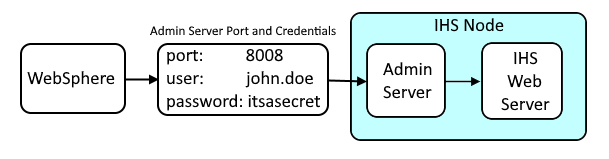
If you have not yet installed IBMs IHS web server, use one of the following articles to install IBMs IHS web server. The admin server is included in the install.
- Install IHS web server using Installation Manager GUI
- Install IHS web server using Installation Manager imcl install command
- Install IHS web server using Installation Manager imcl input command
After installating IHS, the <web_server_root>/conf/admin.conf file will have the following:
Listen @@AdminPort@@
User @@SetupadmUser@@
Group @@SetupadmGroup@@
ServerName localhost:@@AdminPort@@
You will need to update these lines to have a port, user, group, and server name. Typically, port 8008 is used. The netstat command can be used to ensure that port 8008 is not in use by some other service on the server.
netstat -an | grep 8008
The User, Group and ServerName should be an exact match the User, Group and ServerName listed in your web servers configuration file.
~]# egrep 'User|Group|ServerName' <web server root>/conf/httpd.conf
User john.doe
Group webgroup
ServerName ihs.example.com
In this example, the admin.conf file would look like this.
Listen 8008
User john.doe
Group webgroup
ServerName ihs.example.com:8008
It is important that the user/group in the IHS Admin Server configuration file (admin.conf) is an exact match of user/group in your IHS Web Server configuration file as the user/group is needed to be able to successfully start or stop the web server from WebSphere, and to propagate the web server plugin configuration file (plugin-cfg.xml).

Let's say your admin.conf file contains the following directive. In this example, the admin password file will need to be located at /opt/IBMIHS/conf/admin.passwd.
Use the htpasswd command to create or update john.doe password in the /opt/IBMIHS/conf/admin.passwd file.
AuthUserFile "/opt/IBMIHS/conf/admin.passwd"
Use the adminctl command to start the admin server.
You should now be able to use the admin server. There is no web interface for the admin server. If you navigate to http://hostname:8008/wasadmin, there will be a prompt for your username and password.
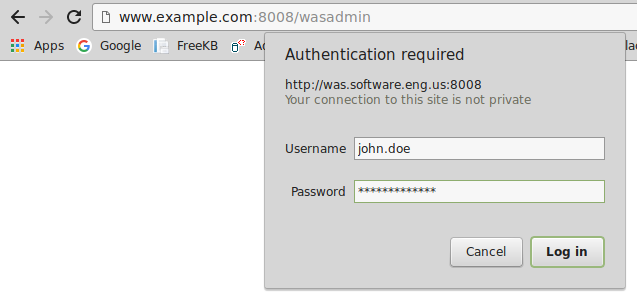
If the wasadmin page produces something like "page cannot be displayed", SSL may be enabled in admin.conf. You'll want to comment out the SSL directives in admin.conf and then restart the admin server so that you can access the admin server over HTTP.
#SSLEnable
#SSLServerCert default
#Keyfile "/path/to/keyfile.kdb"
When you provide your username and password, the following page will be displayed. This is normal, and not suggestive of a problem.

Likewise, the admin_access_log should have a 200 OK event, like this.
x.x.x.x - john.doe [14/Aug/201906:56:05 -0500] "GET /wasadmin HTTP/1.1" 200 91
If you want to be able to start or stop IHS from a WebSphere deployment manager, you will need to provide the admin server port and credentials when adding the web server to the dmgr.
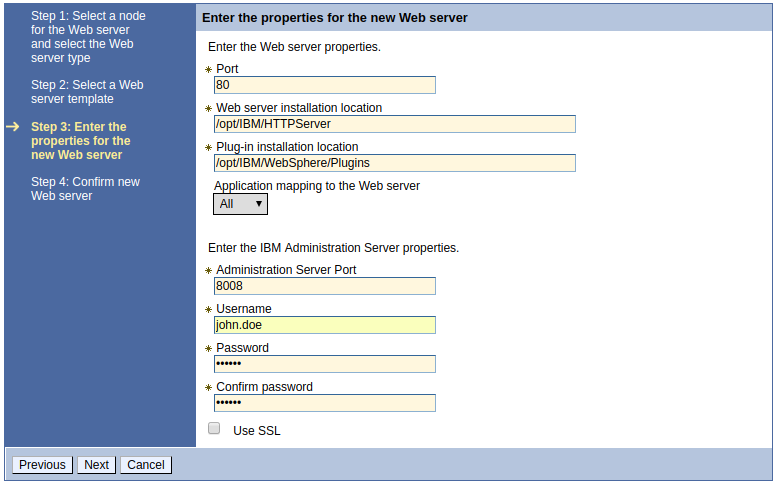
You may want to also configure the admin server to automatically start when the system is rebooted.
- One option is to created a cron job, like this.
- Or, on a systemd system, you could create an IBM IHS admin server service, and then use the systemctl command to start the admin server on boot.
Did you find this article helpful?
If so, consider buying me a coffee over at 