OpenShift - Getting Started with the Admin Console


by
Jeremy Canfield |
Updated: September 14 2023
| OpenShift articles
After you have OpenShift up and running, the web browser admin console runs on a pod. The oc get projects command can be used to determine the project that contains the pod.
~]$ oc get projects | grep -i console
openshift-web-console
The oc project command can be used to select the project that contains the pod. The oc config view or oc get apiserver commands can be used to display the API Server URL (api.openshift.example.com in this example).
~]$ oc project openshift-web-console
Now using project "openshift-web-console" on server "api.openshift.example.com:6443".
The oc get pods command can be used to display the pods in the project.
~]# oc get pods
NAME READY STATUS RESTARTS AGE
webconsole-abc-123 1/1 Running 0 8d
webconsole-abc-456 1/1 Running 0 8d
webconsole-abc-789 1/1 Running 0 8d
You should be able to access the admin console.
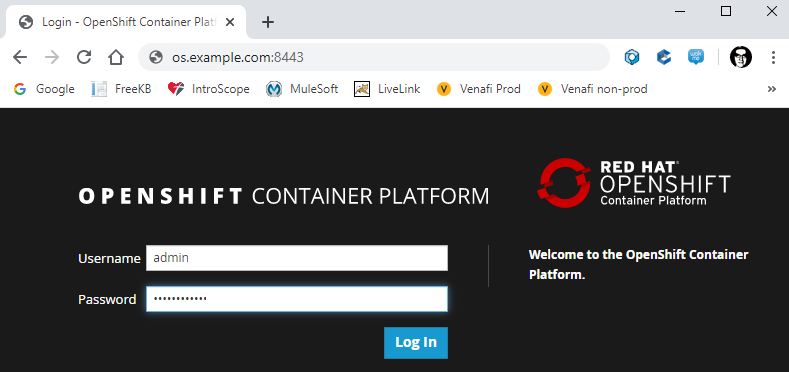
If you get "invalid login or password" and you are able to SSH onto the OpenShift servers, check the master-logs.
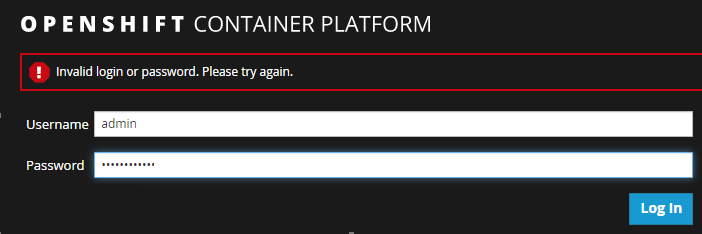
Here is something you may find in master-logs.
I0630 hh:mm:ss.sss 1 login.go:172] Login with provider "my_ldap_provider" failed for "admin"
Did you find this article helpful?
If so, consider buying me a coffee over at 