
This assumes you have configure WebSphere to authenticate against LDAP (see Getting Started with LDAP).
At Security > Global security > Configure and make note of the:
- Host (e.g. ldap1.software.eng.us)
- Port (e.g. 389)
- Base distinguished name (DN) (e.g. dc=example,dc=com)
- Bind distinguished name (DN) (e.g. cn=JohnDoe,ou=People,dc=example,dc=com)
In this example, we'll need to get JohnDoe LDAP bind password. Often, the LDAP bind password will be in the /opt/WebSphere/AppServer/profiles/your_profile/config/cells/your_cell/security.xml file (on a Linux system), something like this.
baseDN="dc=example,dc=com" bindDN="cn=JohnDoe,ou=People,dc=example,dc=com" bindPassword="{xor}abcdefg123456789"
Check out my article IBM WebSphere - Decode XOR password to know how to decode the XOR password.
At Security > Global security > Configure select LDAP Test Query. Enter the host, port, base distinguished name, bind distinguished name, and bind password, and then enter a search string. In this example, we are searching LDAP for a user with ID JohnDoe.
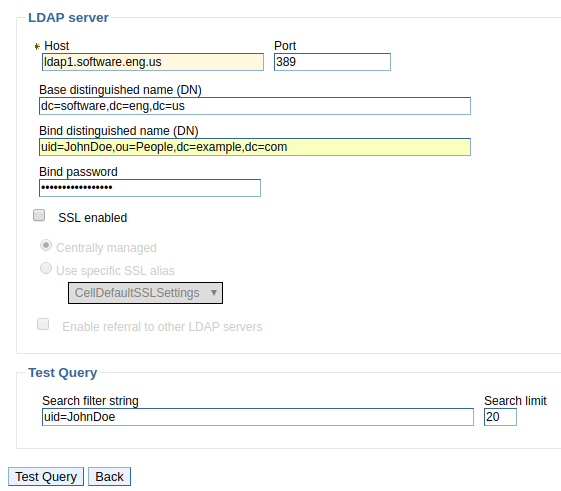
If LdapSearc Result produces a result, this verifies that LDAP is working as expected.
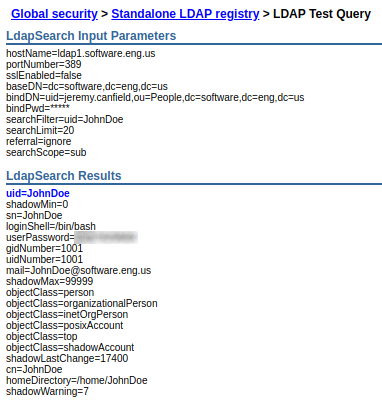
Likewise, you could use ldapsearch, something like this.
ldapsearch -x -H ldaps://ldap.example.com:389 -b dc=example,dc=com -D cn=JohnDoe,ou=People,dc=example,dc=com -W cn=JaneDoe
Or, you could use the wsadmin searchUsers command, like this.
# Jython
AdminTask.searchUsers('[-uid *]')
# Jacl
$AdminTask searchUsers { -uid * }
Did you find this article helpful?
If so, consider buying me a coffee over at 