
This assumes you are familiar with LVM (Logical Volume Manager). If not, check out my article Getting Started with LVM (Logical Volume Manager).
In this tutorial, we use an example where one solid state drive (SSD) and two hard disk drives (HDD) are connected. We will setup both hard disk drives /dev/sdb and /dev/sdc into a RAID array.
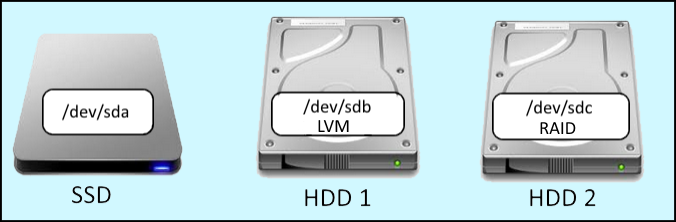
The fdisk command can be used to configure /dev/sdb1 and /dev/sdc1 with the RAID type. Once configured, the fdisk -l command can then be used to see that /dev/sdb1 and /dev/sdc1 are using the RAID system.
Device Boot Start End Blocks Id System
/dev/sdb1 2048 209715199 104856576 fd Linux raid autodetect
/dev/sdc1 2048 209715199 104856576 fd Linux raid autodetect
Use the vgdisplay command to get the name of the LVM volume group. In this example, the name of the volume group is vg001.
[root@server1 ~]# vgdisplay
--- Volume group ---
VG Name vg001
VG Size 2.0 TiB
Alloc PE / Size 474623 / 2.0 TiB
Free PE / Size 0 / 0
Use the vgextend command to add /dev/sdb1 and /dev/sdc1 to the volume group.
vgextend vg001 /dev/sdb1
vgextend vg001 /dev/sdc1
Use the lvcreate command to create two logical volumes.
lvcreate --size 1G --name lv001 vg001
lvcreate --size 1G --name lv002 vg001
Configure each logical volume with the XFS file system.
mkfs.xfs /dev/vg001/lv001
mkfs.xfs /dev/vg001/lv002
/dev/sda (SSD), /dev/sdb (HDD1), and /dev/md0 (HDD2) are now members of volume group "centos." Now we move the /dev/sdb physical volume into /dev/md0, so that both /dev/sdb (HDD1) and /dev/sdc (HDD2) are part of /dev/md0.
[root@server1 ~]# pvmove /dev/sdb1 /dev/md0
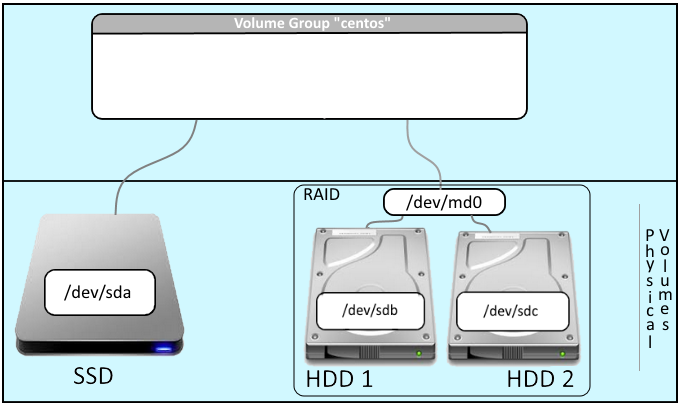
Display information about the current logical volumes.
[root@server1 ~]# lvdisplay
--- Logical volume ---
LV Path /dev/centos/root
LV Name root
VG Name centos
LV Size 2.0 TiB
The lvcreate command with the -n or --name and -L or --size can be used to create a new logical volume. In this example, a new 2TB logical volume named MyLogicalVolume is created in MyVolumeGroup.
[root@server1 ~]# lvcreate --name MyLogicalVolume --size 2TB MyVolumeGroup
--name mirror --
size 2TB MyLogicalVolume
lvscan shows a simple summary of the logical volumes.
[root@server1 ~]# lvscan
ACTIVE /dev/centos
/root [2.0 TiB] inherit
ACTIVE /dev/centos
/mirror [2.0 TiB] inherit
There is now a logical volume /dev/centos/root which used 2TB of capacity from physical volume /dev/sdb. Also, there is a logical volume /dev/centos/mirror which uses 2TB of capacity from /dev/sdc.
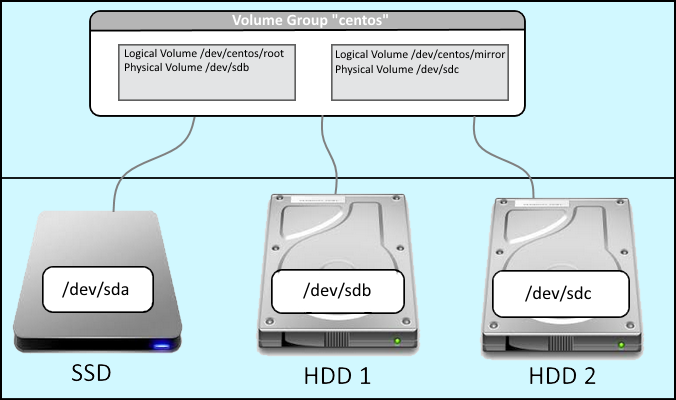
Determine the file system type for the first HDD. In this example, the first HDD is using the ext4 filesystem.
[root@server1 ~]# df -T
/dev/mapper/centos-root ext4
Use the same filesystem type for the second HDD. In /dev/centos/mirror, "centos" is the name of the volume group, and "mirror" is the name of the logical volume.
[root@server1 ~]# mkfs.ext4 /dev/centos/mirror
fdisk -l should now have a listing for /dev/mapper/centos-mirror.
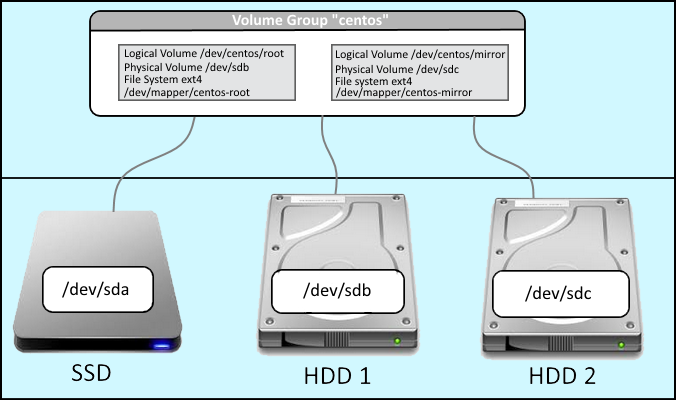
Add an entry to /etc/fstab.
/dev/mapper/centos-root / ext4 defaults 1 1
/dev/mapper/centos-mirror /mnt/test ext4 defaults 1 1
Reboot the OS.
[root@server1 ~]# reboot
Both the first HDD (/dev/mapper/centos-root) and second HDD (/dev/mapper/centos-mirror) should be listed in the output of the df -T command.
[root@server1 ~]# df -T
/dev/mapper/centos-root ext4
/dev/mapper/centos-mirror ext4
Sources
"A Beginner's Guide To LVM - Page 6 - Page 6." A Beginner's Guide To LVM - Page 6 - Page 6. HowtoForge, n.d. Web. 26 Mar. 2016. <https://www.howtoforge.com/linux_lvm_p6>.
Did you find this article helpful?
If so, consider buying me a coffee over at 