
Assuming you are on a Linux system, let's create a temp directory.
mkdir /tmp/client_server
And move into the temp directory.
cd /tmp/client_server
Use the npm init command to create package.json.
npm init -y
Let's update package.json to have "type": "module" since this will be an ES Module.
{
"type": "module",
"name": "bar",
"version": "1.0.0",
"description": "",
"main": "index.js",
"scripts": {
"test": "echo \"Error: no test specified\" && exit 1"
},
"keywords": [],
"author": "",
"license": "ISC"
}
Create a file named Dockerfile that contains the following.
FROM node:18-alpine
WORKDIR /src
COPY . .
RUN npm install
EXPOSE 12345
You should now have the following files in your present working directory.
├── Dockerfile
├── package.json
On your Docker server, use the docker build command to create the Node.js Express image.
sudo docker build --file Dockerfile --tag nodejs-express:18-alpine .
The docker images command should return something like this.
~]$ sudo docker images
REPOSITORY TAG IMAGE ID CREATED SIZE
nodejs-express 18-alpine 824127ec51d1 1 minute ago 189MB
Now let's create two apps, the Node.js client app that will connect to the Node.js server app.
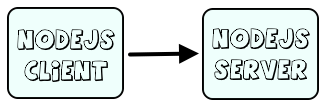
Create /tmp/server.js that contains the following.
import net from "net";
import os from "os";
const server = net.createServer();
const timestamp = () => `[${new Date().toUTCString()}]`
const port = 12345
const host = os.hostname();
server.on("connection", (socket) => {
console.log(`${timestamp()} successfully connected to server.js`)
})
server.listen(port, host, () => {
console.log(`${timestamp()} server listening for connections at ${host}:${port}`);
})
The docker run command can be used to create and start a Docker container from the Node.js Express image with server.js and then use the node server.js command to run server.js.
sudo docker run \
--name nodejs-server \
--publish 0.0.0.0:12345:12345 \
--detach \
--volume /tmp/server.js:/src/server.js \
nodejs-express:18-alpine \
node server.js
The docker container ls command should show the Node.js server container is up and running.
~]$ sudo docker container ls
CONTAINER ID IMAGE COMMAND CREATED STATUS PORTS NAMES
e901cdaafafa nodejs-express:18-alpine "docker-entrypoint.s…" 4 seconds ago Up 3 seconds 0.0.0.0:12345->12345/tcp nodejs-server
The docker logs command should return something like this.
~]$ sudo docker logs nodejs-server
[Sun, 01 Sep 2024 12:47:57 GMT] server listening for connections at e901cdaafafa:12345
Let's create /tmp/client.js with the following markup using the hostname of the Docker host. In this example, the Docker host is running on an Amazon Web Services (AWS) server with hostname ec2-11-12-13-14.compute-1.amazonaws.com.
import net from "net";
import os from "os";
const timestamp = () => `[${new Date().toUTCString()}]`
const port = 12345
const host = "ec2-11-12-13-14.compute-1.amazonaws.com";
net.createConnection({host: host, port: port},() => {
console.log(`${timestamp()} successfully connected to server.js`);
})
The docker run command can be used to create and start a Docker container from the Node.js Express image with client.js and then use the node client.js command to run client.js.
sudo docker run \
--name nodejs-client \
--publish 0.0.0.0:22222:22222 \
--detach \
--volume /tmp/client.js:/src/client.js \
nodejs-express:18-alpine \
node client.js
The docker container ls command should show the container is up and running.
~]$ sudo docker container ls
CONTAINER ID IMAGE COMMAND CREATED STATUS PORTS NAMES
e901cdaafafa nodejs-express:18-alpine "docker-entrypoint.s…" 4 seconds ago Up 3 seconds 12345/tcp nodejs-clinet
The docker logs command should return something like this.
~]$ sudo docker logs nodejs-client
[Sun, 01 Sep 2024 12:56:37 GMT] successfully connected to server.js
Did you find this article helpful?
If so, consider buying me a coffee over at 