
In the WebSphere admin console, expand Servers > Clusters > WebSphere application server clusters > New. At Step 1, enter the name of the cluster (such as cluster1) and select Next.
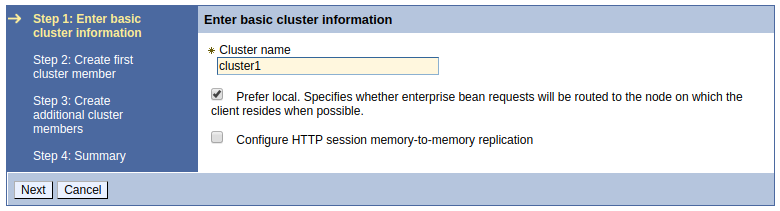
At Step 2, give the member a name (such as server1), select the first node, and select Next.
- You cannot add an application server that already exists in the node. The creation of a member will create a new application server.
- If a node is not listed, add the node.

At Step 3, enter the name for the second member (such as server2), select the second node, select Add Member, and select Next. Almost always, you will want to keep Generate unique HTTP ports selected, to ensure that each member has a unique port number, to avoid a port conflict situation. Refer to virtual hosts for more information on ports. Select Finish. Select Save.

Synchronize the node. You can then select the cluster and select start to start both application servers (server1 and server2) in the cluster.
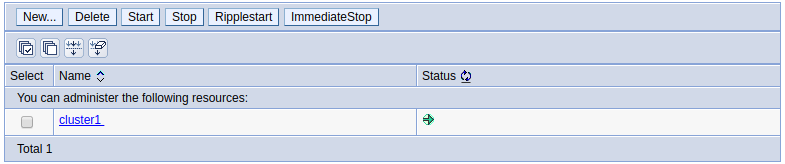
At Servers > Server types > WebSphere application servers, the servers in the cluster will be listed. In this example, server1 and server2 are in cluster1.

Selecting the cluster and then expanding Cluster members allows you to see the members that are in the cluster.
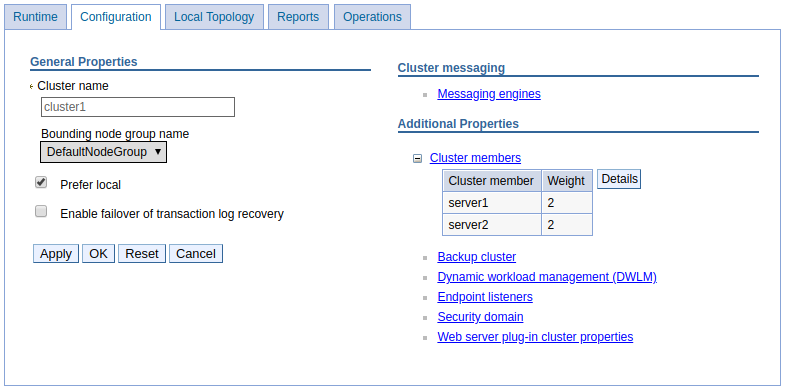
Since web service applications do not have a UI and are not fronted by a web server, there isn’t a need for session and context replication between web services JVMs. These apps should be stateless, meaning an invocation of the app shouldn’t be dependent on data created/updated in session or context from a previous call. It may be reasonable to not cluster web services JVMs.
Did you find this article helpful?
If so, consider buying me a coffee over at 