
By default, WebSphere is not setup to automatically deploy an app. Follow these steps to create the monitoredDeployableApps directory and its sub directories, so that you can automatically deploy an app. Be aware that monitoredDeployableApps is not available in an admin agent.
- In the WebSphere admin console, select Applications > Global deployment settings.
- Check Monitor directory to automatically deploy applications and select Apply.
Polling interval is the number of seconds that will elapse between each check for new or updated files in the monitoredDeployableApps directory. Increasing this value will cause there to be greater delay in app deploys but will reduce overhead which could be advantageous from a performance perspective.
- Select Save.
- Restart the Application Server or Deployment Manager.
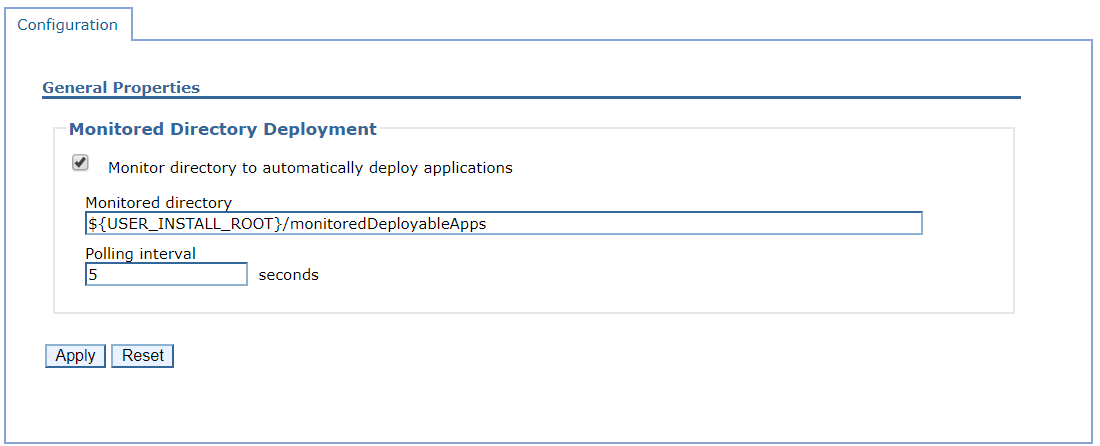
After the Application Server or Deployment Manager is restarted, the monitoredDeployableApps directory on the Application Server or Deployment Manager will exist, at was_home/profiles/your_profile/monitoredDeployableApps.
If this was done on an application server, the monitoredDeployableApps will have one subdirectory.
- was_home/profiles/your_profile/monitoredDeployableApps/servers
If this was done on a Deployment Manager, there will be a subdirectory for clusters and servers.
- was_home/profiles/your_profile/monitoredDeployableApps/clusters
- was_home/profiles/your_profile/monitoredDeployableApps/servers
Subdirectories will need to manually be created under the clusters and servers directories. For example, you would do the following if you have server01, server02, and cluster01.
- was_home/profiles/your_profile/monitoredDeployableApps/clusters/cluster01
- was_home/profiles/your_profile/monitoredDeployableApps/servers/server01
- was_home/profiles/your_profile/monitoredDeployableApps/servers/server02
You can now automatically deploy an app. There are two ways to go about automatically deploying an app.
- Add an EAR, WAR, JAR, or SAR to the appropriate monitoredDeployableApps subdirectory
- Add a properties file to the monitoredDeployableApps/deploymentProperties directory
A significant advantage to adding a properties file to the deploymentProperties directory is that you have more control at your disposal, such as being able to easily define the application name, mapping the application to a virtual host, and defining the context root of the application in the properties file.
After the application has been deployed, the EAR WAR JAR or SAR file will be located at ${was_install_root}/profiles/dmgr_profile/config/cells/your_cell/applications on the dmgr. The EAR WAR JAR or SAR file will also be located at ${was_install_root}/profiles/node_profile/installedApps on each node server.
Did you find this article helpful?
If so, consider buying me a coffee over at 