
On a Linux System, the most popular ways to transfer a file from one Linux system to another Linux system are:
- scp (Secure Copy Protocol)
- rsync (Remote Sync) (this article)
- wget (download files from an HTTP web server)
For example, scp or rsync could be used to transfer example.jpg from Machine 1 to Machine 2, or vice versa.
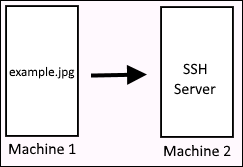
The Secure FTP (SFTP) command can be used to securely transfer files between Mac, Linux and Windows systems.
Copy local file
The rsync command with the -a or --archive flag can be used to copy the files in /tmp/dir1 to /tmp/dir2. This is very similar to using the copy command. However, rsync contains an algorithm that minimizes the amount of data copied by only moving the portions of files that have changed, which can result in reduced copy time when copying a large amount of data.
rsync --archive /tmp/dir1/ /tmp/dir2
download / pull / GET
In this example, the /tmp/foo directory on server2 will be copied to /tmp/foo on server1. This would be a download / pull / GET operation.
[john.doe@server1 ~]# rsync --archive john.doe@server2:/tmp/foo /tmp
upload / push / PUT
In this example, the /tmp/foo directory on server2 will be copied to /tmp/foo on server1. This would be a upload / push / PUT operation.
[john.doe@server1 ~]# rsync --archive /tmp/foo john.doe@server2:/tmp/foo
If you get Host key verification failed, the -e or --rsh option can be used. Check out my article on SSH strict host key checking.
[john.doe@server1 ~]# rsync --rsh "-o StrictHostKeyChecking=no" --archive john.doe@server2:/tmp/foo /tmp
Did you find this article helpful?
If so, consider buying me a coffee over at 