
When setting up the very first application server, it definitely makes sense to follow the steps below. However, there is a much better way to set up additional application servers. After you setup your very first application server, it makes sense to then to use the Tivoli Performance Monitor (PMI) Advisor to spot tuning recommendations for the application server. Then, once you have tuned the application server, you can then create a template of the application server, so that additional application servers can be created from template, so that additional application servers are properly tuned.
- In the WebSphere admin console, expand Servers > Server Types.
- Select New server.
- At Step 1, select the node that the JVM will be in, give the JVM a name, and select Next.
- At Step 2, select a template and select Next.
- At Step 3, check Generate Unique Ports and select Next.
- At Step 4, select Finish.
- Select Save.
In this example, a JVM named server02 was created. By default, the new JVM will be stopped. If using a network deployment manager (dmgr), you will need to synchronize the node, and then you can start the JVM.
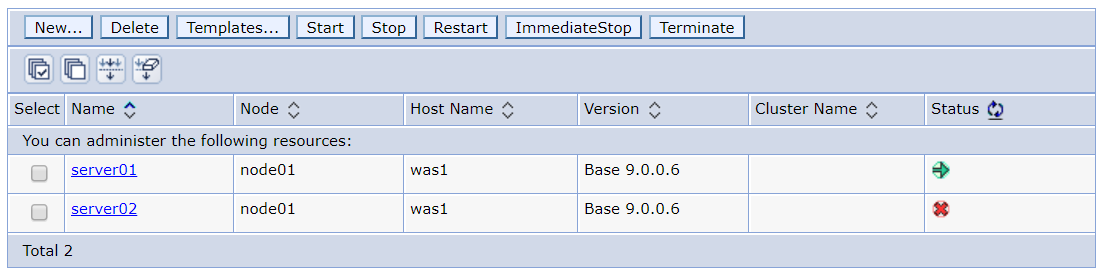
Did you find this article helpful?
If so, consider buying me a coffee over at 