
The web server plugin is used to create a communication channel between IBMs IHS web server and a WebSphere application server.
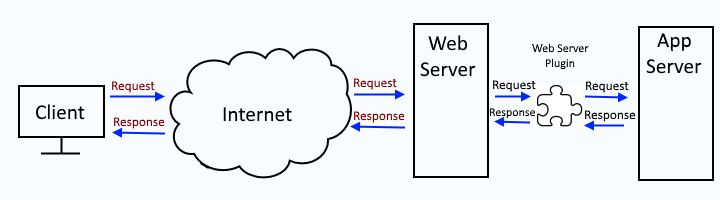
This assumes you have already generated the plugin. There are various ways to go about generating the global or dedicated plugin-cfg.xml files.
- global or dedicated - Generate web server plugin (plugin-cfg.xml) using GenPluginCfg (this article)
- dedicated - Generate web server plugin (plugin-cfg.xml) using wsadmin
- dedicated - Generate web server plugin (plugin-cfg.xml) using wsadmin and httpPluginManagement.py
- global or dedicated - Generate web server plugin (plugin-cfg.xml) using the dmgr
- dedicated - Generate web server plugin (plugin-cfg.xml) using the PCT command
Likewise, after the web server plugin has been generated, there are various ways to propagate the plugin-cfg.xml file.
- Propagate web server plugin (plugin-cfg.xml) using the dmgr
- Propagate web server plugin (plugin-cfg.xml) using GenPluginCfg
- Propagate web server plugin (plugin-cfg.xml) using wsadmin
- Propagate web server plugin (plugin-cfg.xml) using wsadmin and httpPluginManagement.py
- Propagate web server plugin (plugin-cfg.xml) using configurewebservername.sh
Propagating the web server plugin means that you are sending the plugin-cfg.xml file from your WebSphere application server or dmgr to your IHS web server.
Before propagating the plugin, you will need to create the directory on the IHS web server for the plugin-cfg.xml file. For example, if the plugin-cfg.xml file will be propagated to the /opt/IBM/WebSphere/Plugins/config/was.software.eng.us directory, you will need to make the was.software.eng.us directory.
mkdir /opt/IBM/WebSphere/Plugins/config/was.software.eng.us
You will also need to ensure your IHS admin server user has write permission to the newly created directory.
- In the dmgr, select Servers > Server types > Web servers.
- Select your web server.
- Select Remote web server management.
In this example, john.doe is the IHS admin server user.
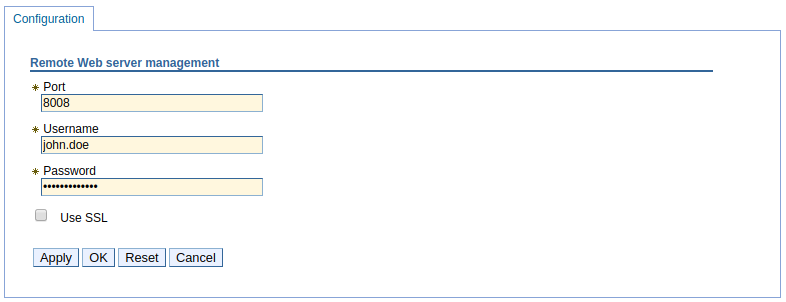
Ensure the user (john.doe in this example) has write permission to the directory. Setting the user as the owner of the directory with rwx (read write execute) permissions will ensure the user has permission to write to the directory.
chown john.doe /opt/IBM/WebSphere/Plugins/config/was.software.eng.us
chmod u+rwx /opt/IBM/WebSphere/Plugins/config/was.software.eng.us
The following wsadmin command can be used to list the web servers that have been added to your deployment manager.
~]$ /opt/WebSphere/AppServer/profiles/your_profile/bin/wsadmin.sh -lang jython -c "print AdminTask.listServers('[-serverType WEB_SERVER ]')"
WASX7209I: Connected to process "dmgr" on node your_node using SOAP connector; The type of process is: DeploymentManager
WebServer01(cells/your_cell/nodes/your_node/servers/your_server|server.xml)
WebServer02(cells/your_cell/nodes/your_node/servers/your_server|server.xml)
WebServer03(cells/your_cell/nodes/your_node/servers/your_server|server.xml)
Then the following wsadmin command can be used to get the ID of the web servers plugin properties (plugin-cfg.xml), using the web server ID returned by the prior command.
AdminConfig.list('PluginProperties', 'WebServer01(cells/your_cell/nodes/your_node/servers/your_server|server.xml)'
Which should return something like this.
(cells/myCell/nodes/myNode/servers/myWebServer|server.xml#PluginProperties_1483544295379)
And then the following wsadmin command can be used to display the plugin properties for the web server, using the plugin properties ID returned by the prior command.
AdminConfig.showall('(cells/myCell/nodes/myNode/servers/myWebServer|server.xml#PluginProperties_1483544295379)')
Which should return something like this. Notice this example has PluginGeneration MANUAL and PluginPropagation MANUAL which means the plugin-cfg.xml file will not be automatically generated and propagated.
[ASDisableNagle false]
[AcceptAllContent true]
[AppServerPortPreference HOSTHEADER]
[ChunkedResponse false]
[ConfigFilename plugin-cfg.xml]
[ESIEnable true]
[ESIInvalidationMonitor false]
[ESIMaxCacheSize 1024]
[IISDisableNagle false]
[IISPluginPriority HIGH]
[IgnoreDNSFailures false]
[KeyRingFilename plugin-key.kdb]
[LogFilename /opt/WebSphere/Plugins/logs/myWebServer/http_plugin.log]
[LogLevel ERROR]
[PluginGeneration AUTOMATIC]
[PluginInstallRoot /opt/WebSphere/Plugins]
[PluginPropagation AUTOMATIC]
[RefreshInterval 60]
[RemoteConfigFilename /opt/WebSphere/Plugins/config/myWebServer/plugin-cfg.xml]
[RemoteKeyRingFilename /opt/WebSphere/Plugins/config/myWebServer/plugin-key.kdb]
[ResponseChunkSize 64]
[VHostMatchingCompat false]
[pluginServerClusterProperties [[CloneSeparatorChange false]
[LoadBalance ROUND_ROBIN]
[PostBufferSize 0]
[PostSizeLimit -1]
[RemoveSpecialHeaders true]
[RetryInterval 60]]]
[properties []]
The following wsadmin command can be used to manually propagate the web server plugin.
AdminControl.invoke('WebSphere:name=PluginCfgGenerator,process=dmgr,platform=common,node=<your node>,version=<WebSphere version e.g. 8.5.5.21>,type=PluginCfgGenerator,mbeanIdentifier=PluginCfgGenerator,cell=<your cell),spec=1.0', 'propagate', '[/opt/WebSphere/AppServer/profiles/your_profile/config <cell name> <web server name> <web server name>]')
Validation
To verify that the plugin-cfg.xml file was successfully propagated, you can check for event PLGC0048I in the deployment managers HPEL or SystemOut log.
PLGC0048I: The propagation of the plug-in configuration file is complete for the Web server. yourCell01.yourNode.yourWebServer
Did you find this article helpful?
If so, consider buying me a coffee over at 