
Download Tomcat from https://tomcat.apache.org. If you are using a text-only version of Linux, use wget to download the gzip compressed tar archive.
cd /tmp
wget http://www.trieuvan.com/apache/tomcat/tomcat-<version>/<version>/bin/apache-tomcat-<version>.tar.gz
Extract the gzip compressed tar archive. In this example, it is extracted to the /opt directory.
tar -zxvpf apache-tomcat-<version>.tar.gz --directory /opt
By default, Tomcat will listen on the following ports:
- Port 8005 for SHUTDOWN connections
- Port 8080 for HTTP connections
- Port 8443 for HTTPS connections
Use the netstat command to determine if any other services are using ports 8005, 8080 and 8443.
netstat -ano | grep 8005
netstat -ano | grep 8080
netstat -ano | grep 8443
If there is a service using port 8005, 8080 or 8443, update Tomcat to use some other unused port.
Optionally, rename the extracted directory from "apache-tomcat-<version>" to "tomcat".
mv /opt/apache-tomcat-<version> /opt/tomcat
If Java Runtime Environment (JRE) is not installed, use apt-get or yum to install JRE.
yum install jre
If you have a firewall, such as iptable or firewalld (Linux), open ports 8080 and 8443.
You can now start Tomcat. The ps command can be used to verify that Tomcat is running. If the ps command returns something like this, Tomcat is running.
ps -ef | grep -i tomcat<version> | grep -v grep
root 86359 1 2 08:48 pts/0 00:00:02 /usr/bin/java -Djava.util.logging.config.file=/opt/Apache/Tomcat9.0.37/conf/logging.properties -Djava.util.logging.manager=org.apache.juli.ClassLoaderLogManager -Djdk.tls.ephemeralDHKeySize=2048 -Djava.protocol.handler.pkgs=org.apache.catalina.webresources -Dorg.apache.catalina.security.SecurityListener.UMASK=0027 -Dignore.endorsed.dirs= -classpath /opt/Apache/Tomcat9.0.37/bin/bootstrap.jar:/opt/Apache/Tomcat9.0.37/bin/tomcat-juli.jar -Dcatalina.base=/opt/Apache/Tomcat9.0.37 -Dcatalina.home=/opt/Apache/Tomcat9.0.37 -Djava.io.tmpdir=/opt/Apache/Tomcat9.0.37/temp org.apache.catalina.startup.Bootstrap start
On a PC in the same subnet as the web server, navigate to http://localhost:8080. The default page should be displayed.
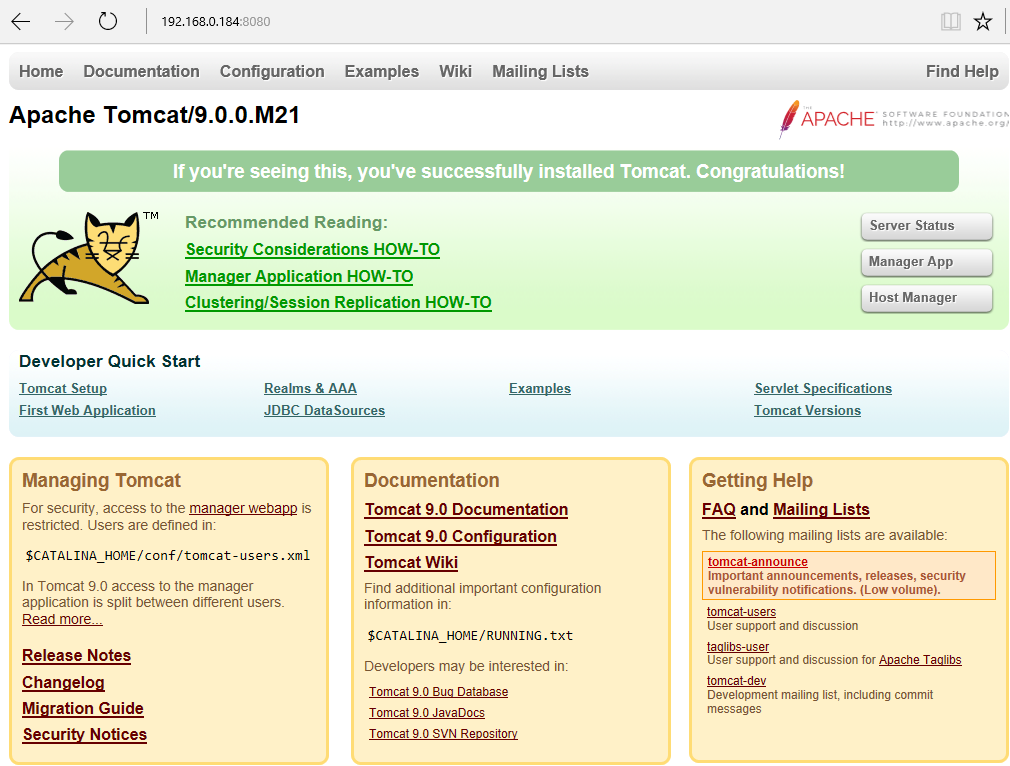
The /opt/tomcat/conf/web.xml file will contain the default documents. In this example, the default documents are index.html, index.htm, and index.jsp. By default, only the index.jsp file will be installed, at /opt/tomcat/webapps/ROOT/index.jsp.
<welcome-file-list>
<welcome-file>index.html</welcome-file>
<welcome-file>index.htm</welcome-file>
<welcome-file>index.jsp</welcome-file>
</welcome-file-list>
Directories can be added to the /opt/tomcat/webapps directory, and then files can be added to the new directory. For example, a directory named testing can be created.
~]# mkdir /opt/tomcat/webapps/testing
Files can then be added to the /opt/tomcat/webapps/testing directory. For example, adding example.jsp with the text Hello there will allow you to navigate to http://localhost:8080/testing/example.jsp and display the Hello there page.
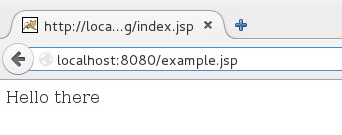
LOG FILES
If some problem occurs, check the /opt/tomcat/logs/catalina.out file.
Did you find this article helpful?
If so, consider buying me a coffee over at 