
There are a number of different ways to ensure your clone of a git repo contains the same commits as the origin git repo.
- Using the git checkout command
- Using the git fetch command
- Using the git pull command (this article)
- Download a single file from GitHub
Before you can checkout, pull or fetch, you'll almost always first use the git clone command to clone an origin Git repository to a directory on your local PC.
The most basic way to use Git is to use the git clone command to clone an origin Git repository (such as example.git) to a directory on your PC (such as /home/john.doe/git), make a change to a file in the cloned repository on your PC (such as example.txt), use the git commit command to commit the change to the file, and to then use the git push command to upload the file to the origin Git repository.
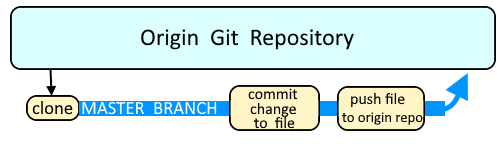
Branches are used as an isolated way to make changes to files in a repository. A common example would be to create a new branch using the git branch or git checkout command, switch to the new branch using the git checkout command, make a change to a file, commit the change using the git commit command, and then merge the branch to the master branch using the git merge command.
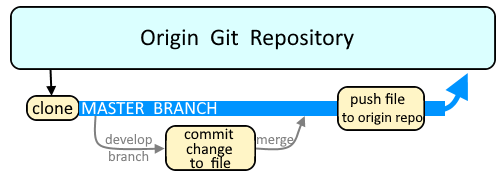
The git checkout, git pull and git fetch commands can be used to ensure the currently selected branch of the cloned repository clone of a git repo contains the same commits as the origin git repo.
AVOID TROUBLE
If your branch already contains a file that is also in the repository, and there are differences between the files, git pull will attempt to integrate and merge the differences into the files in your branch.
git fetch will download but not merge or integrate any differences between similar files
The git pull command without any options will pull files from the origin repository to the currently selected branch of the cloned repository. The git remote command with the -v or --verbose flag can be used to display the URL of the origin Git repository.
~]# git remote --verbose
origin ssh://git@example.com:7999/path/to/example.git (fetch)
origin ssh://git@example.com:7999/path/to/example.git (push)
In this example, the foo.txt file in the origin repository is different than the foo.txt file in your currently selected branch of the cloned repository, thus the commit of foo.txt was pulled from the origin repository to your currently selected branch.
~]# git pull
remote: Enumerating objects: 10, done.
remote: Counting objects: 100% (10/10), done.
remote: Compressing objects: 100% (6/6), done.
remote: Total 6 (delta 3), reused 0 (delta 0)
Unpacking objects: 100% (6/6), done.
From ssh://git@example.com:7999/path/to/example
f944172..d6628da master -> origin/master
Updating f944172..d6628da
Fast-forward
path/to/foo.txt | 71 +++++++++++++++++++++++++++++++++++++++++++++++++++++++++++++++++++++++
1 file changed, 71 insertions(+)
create mode 100644 path/to/foo.txt
In this example, your currently selected branch of the cloned repository has the same exact commits as the origin Git repository.
~]$ git pull
Already up-to-date.
Let say something like this is being returned after entering the git pull command. This means there are commits in the origin Git repository that are not in your currently selected branch of the cloned repository. If you proceed, the commits in the origin Git repository will be merged, meaning the commits will be downloaded from the origin Git repository to your currently selected branch of the cloned repository. You may want to also check out my article Merge a branch using the git merge command.
Merge branch 'master' of ssh://git@example.com:7999/path/to/example.git
# Please enter a commit message to explain why this merge is necessary,
# especially if it merges an updated upstream into a topic branch.
#
# Lines starting with '#' will be ignored, and an empty message aborts
# the commit.
After allowing the merge, the commits that were downloaded from the origin Git repository to your currently selected branch of the cloned repository will be listed. In this example, 5 new lines were added or updated in foo.txt and 1 line was added/update and 1 line was removed from bar.txt. The git show command can be used to display the changes that were made in the commit.
Merge made by the 'recursive' strategy.
path/to/foo.txt | 5 +++++
path/to/bar.txt | 2 +-
3 files changed, 6 insertions(+), 1 deletions(-)
Or you can include origin followed by the name of a branch you want to pull to, such as master.
git pull origin master
Or some other branch, such as feature/foo.
git pull origin feature/foo
The prior command will return "Already up-to-date" if the commits in your branch are the same revision as the commits in the origin Git repository.
Already up-to-date.
The -q or --quiet option can be used to suppress output.
git pull --quiet
Did you find this article helpful?
If so, consider buying me a coffee over at 