
The web server plugin (plugin-cfg.xml) is used to create a communication channel between IBMs IHS web server and a WebSphere application server.
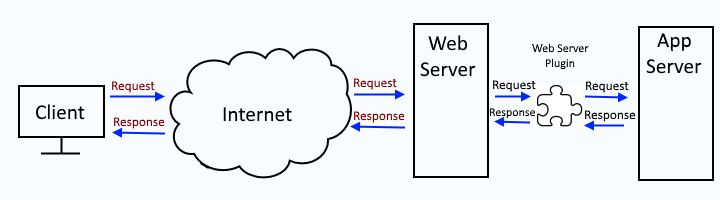
Assuming you have added your IBM IHS web server in your WebSphere admin console, at Servers > Server Types > Web servers > your web server > Plug-in properties, you can set the Log Level. Then, when you regenerate the dedicated plugin-cfg.xml file, the dedicated plugin-cfg.xml file on your WebSphere server should have the selected Log Level.
- global or dedicated - Generate web server plugin (plugin-cfg.xml) using GenPluginCfg
- dedicated - Generate web server plugin (plugin-cfg.xml) using wsadmin
- dedicated - Generate web server plugin (plugin-cfg.xml) using wsadmin and httpPluginManagement.py
- dedicated - Generate web server plugin (plugin-cfg.xml) using the dmgr
- dedicated - Generate web server plugin (plugin-cfg.xml) using the PCT command
For example, if you set the log level to Trace, /opt/WebSphere/AppServer85.64/profiles/your_profile/config/cells/your_cell/nodes/your_web_node/servers/your_web_server/plugin-cfg.xml on your WebSphere server should have something like this.
<Log LogLevel="Trace" Name="/opt/WebSphere/Plugins/logs/your_web_server/http_plugin.log"/>
And you would then propagate the web server plugin from your WebSphere server to your IHS server.
- Propagate web server plugin (plugin-cfg.xml) on the command line
- Propagate web server plugin (plugin-cfg.xml) using the dmgr
- Propagate web server plugin (plugin-cfg.xml) using wsadmin
- Propagate web server plugin (plugin-cfg.xml) using wsadmin and httpPluginManagement.py
- Propagate web server plugin (plugin-cfg.xml) using configurewebservername.sh
You should have a copy of the web server plugin XML file plugin-cfg.xml on your IBM IHS web server. Now the plugin-cfg.xml file on your IHS server should be exactly the same as the plugin-cfg.xml file on your WebSphere server, with the same Log Level.
~]# cat /opt/IBM/WebSphere/Plugins/config/your_web_server/plugin-cfg.xml
<Log LogLevel="Error" Name="/opt/WebSphere/Plugins/logs/your_web_server/http_plugin.log"/>
Then restart your IBM IHS web server instance.
- Start IBM IHS Web Server using the service command
- Start IBM IHS Web Server using the WebSphere deployment manager
And now the http_plugin.log file should contain events at the specified LogLevel.
Did you find this article helpful?
If so, consider buying me a coffee over at 