
The web server plugin is used to create a communication channel between IBMs IHS web server and a WebSphere application server.
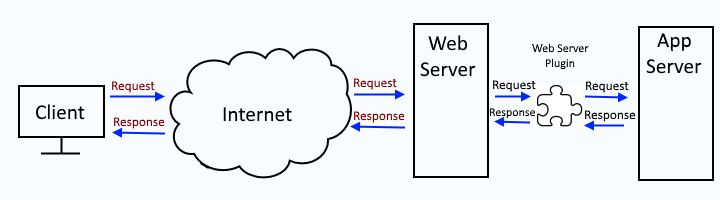
This assumes you have already done the following:
- Installed IHS web server
- Installed the web server plugin (plugin-cfg.xml) package
- Added IHS web server to the dmgr
- Configure applications to use one or more application servers and the IHS web server
Generating the web server plugin creates/updates the plugin XML file (plugin-cfg.xml).
It is important to recognize that you may have two (or more) plugin-cfg.xml files.
- global plugin-cfg.xml file that would be used by all of the IHS HTTP servers that have been added in your WebSphere admin console
- dedicated plugin-cfg xml file(s), one for each IHS HTTP server that has been added in your WebSphere admin console
The global plugin-cfg.xml file should be located at
${WAS_INSTALL_ROOT}/profiles/your_profile/config/cells/plugin-cfg.xml
dedicated plugin-cfg.xml file(s) should be located at
${WAS_INSTALL_ROOT}/profiles/your_profile/config/cells/your_cell/nodes/your_web_node/servers/your_web_server/plugin-cfg.xml
There are various ways to go about generating the global or dedicated plugin-cfg.xml files.
- global or dedicated - Generate web server plugin (plugin-cfg.xml) using GenPluginCfg (this article)
- dedicated - Generate web server plugin (plugin-cfg.xml) using wsadmin
- dedicated - Generate web server plugin (plugin-cfg.xml) using wsadmin and httpPluginManagement.py
- global or dedicated - Generate web server plugin (plugin-cfg.xml) using the dmgr
- dedicated - Generate web server plugin (plugin-cfg.xml) using the PCT command
Running the GenPluginCfg.sh (Linux) or GenPluginCfg.bat (Windows) script in ${WAS_INSTALL_ROOT}/bin (e.g. /opt/WebSphere/bin/GenPluginCfg.sh) or in ${WAS_INSTALL_ROOT}/profiles/your_profile/bin (e.g. /opt/WebSphere/profile/Profile01/bin/GenPluginCfg.sh) without the -webserver.name option will generate the global web server plugin.
IMPORTANT!
You must first delete the global plugin-cfg.xml file before issuing the GenPluginCfg.sh script. If you do not delete the global plugin-cfg.xml file, only new key:values will be added to the global plugin-cfg.xml file. Existing key:values will not be updated. By first deleting the global plugin-cfg.xml file, both new and existing key:values will get updated.
For example.
${WAS_INSTALL_ROOT}/bin/GenPluginCfg.sh
Or like this.
${WAS_INSTALL_ROOT}/bin/GenPluginCfg.sh -cell.name Cell01
Or like this.
${WAS_INSTALL_ROOT}/bin/GenPluginCfg.sh -cell.name Cell01 -node.name. Node01
The following output should be displayed.
*** Initiating original genplugincfg call using arg of:
IBM WebSphere Application Server, Release <version>
WebSphere Plugin Configuration Generator
Copyright IBM Corp., 1997-2012
PLGC0012I: The plug-in is generating a server plug-in configuration file using the cluster definition. your_cell.
PLGC0005I: Plug-in configuration file = ${WAS_INSTALL_ROOT}/profiles/your_profile/config/cells/plugin-cfg.xml
Running the GenPluginCfg.sh (Linux) or GenPluginCfg.bat (Windows) script in ${WAS_INSTALL_ROOT}/bin (e.g. /opt/WebSphere/bin/GenPluginCfg.sh) or in ${WAS_INSTALL_ROOT}/profiles/your_profile/bin (e.g. /opt/WebSphere/profile/Profile01/bin/GenPluginCfg.sh) with the -webserver.name option will generate the dedicated web server plugin.
For example.
${WAS_INSTALL_ROOT}/bin/GenPluginCfg.sh -cell.name Cell01 -node.name Node01 -webserver.name WebServer01
Something like this should be displayed.
*** Initiating original genplugincfg call using args of: -cell.name Cell01 -node.name Node01 -webserver.name WebServer01
IBM WebSphere Application Server, Release 8.5
WebSphere Plugin Configuration Generator
Copyright IBM Corp., 1997-2012
PLGC0005I: Plug-in configuration file = /opt/WebSphere/AppServer/profiles/Profile01/config/cells/Cell01/nodes/Node01/servers/WebServer01/plugin-cfg.xml
PLGC0052I: Plug-in configuration file generation is complete for the Web server. Cell01.Node01.WebServer01.
Optionally, the -propagate yes option can be included to propagate the dedicated plugin-cfg.xml file from the dmgr to your IHS web server.
${WAS_INSTALL_ROOT}/bin/GenPluginCfg.sh -cell.name Cell01 -node.name Node01 -webserver.name WebServer01 -propagate yes
It's probably a good idea to also include -propagateKeyring yes to also propagate the plugin-cfg.kdb and plugin-cfg.sth files.
${WAS_INSTALL_ROOT}/bin/GenPluginCfg.sh -cell.name Cell01 -node.name Node01 -webserver.name WebServer01 -propagate yes -propagateKeyring yes
The GenPluginCfg.sh|bat is almost never used to generate / re-generate and propagate the dedicated plugin-cfg.xml file, as the dedicated plugin-cfg.xml can be automatically re-generated and propagated when a change is made to the master configuration file. This is configured in the dmgr at Servers > Server types > Web servers > your web server > Plug-in properties. If Automatically generate the plug-in configuration file and Automatically propagate the plug-in configuration file are checked, then the dedicated plugin-cfg.xml file will be automatically re-generated and propagated when a change is made to the master configuration file.
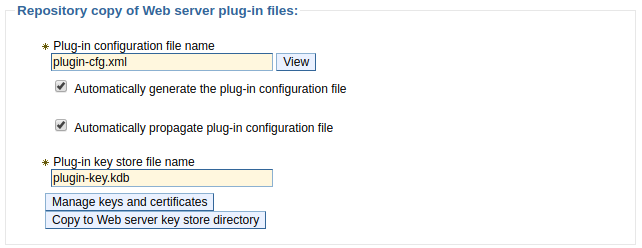
Additionally, the -debug yes option can be used to append events to plugin-cfg.log.
${WAS_INSTALL_ROOT}/bin/GenPluginCfg.sh -debug yes
Which should be located at.
/opt/WebSphere/AppServer/profiles/your_profile/logs/your_web_server/plugin-cfg.log
After the web server plugin has been generated you would next propagate the plugin.
- Propagate web server plugin (plugin-cfg.xml) using the dmgr
- Propagate web server plugin (plugin-cfg.xml) using GenPluginCfg
- Propagate web server plugin (plugin-cfg.xml) using wsadmin
- Propagate web server plugin (plugin-cfg.xml) using wsadmin and httpPluginManagement.py
- Propagate web server plugin (plugin-cfg.xml) using configurewebservername.sh
Did you find this article helpful?
If so, consider buying me a coffee over at 