
Let's say you get an alert ElasticsearchDiskSpaceRunningLow. This means OpenShift anticipates that disk space is expected to run out within the next 6 hours. Or ElasticsearchNodeDiskWatermarkReached meaning the low watermark limit has been reached.
This has something to do with Elastic Search in the openshift-logging project. This diagram illustrates the systems that are typically used to parse log data on OpenShift. Fluentd collects the log data from the containers and passes the log data onto Elastic Search. Optionally, Kibana can be used as a tool that may make it easier to visualize the logs.
This is similar to the ELK stack (Elastic Search, Logstash, Kibana), but would actually be the EFK stack (Elastic Search, Fluentd, Kibana).
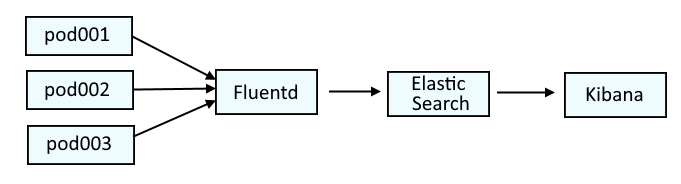
If you are not familiar with the oc command, refer to OpenShift - Getting Started with the oc command.
The oc get pods command can be used to list the Elastic Search pods in the openshift-logging project.
~]$ oc get pods --namespace openshift-logging
NAME READY STATUS RESTARTS AGE
elasticsearch-cdm-11c6ubcb-1-6888c6fcb9-frlxz 2/2 Running 0 5d5h
elasticsearch-cdm-11c6ubcb-2-6bddf77998-9m28k 2/2 Running 0 5d4h
elasticsearch-cdm-11c6ubcb-3-5955f88f5-mm9c2 2/2 Running 0 5d4h
elasticsearch-im-app-28342275-dkg7m 0/1 Completed 0 4m38s
elasticsearch-im-audit-28342275-nldkt 0/1 Completed 0 4m38s
elasticsearch-im-infra-28342275-b624d 0/1 Completed 0 4m38s
The oc exec command can be used to list the available and used disk space with the Elastic Search Shard Allocations. Notice in this example that there are 16 UNASSIGNED shards and there are 3 Elastic Search nodes, each with about 40 - 50 GB of available disk space.
~]$ oc exec elasticsearch-cdm-mrpf7eom-3-566bd5f5cb-lkdz9 --container elasticsearch --namespace openshift-logging -- es_util --query="_cat/allocation?v&pretty"
shards disk.indices disk.used disk.avail disk.total disk.percent host ip node
310 291.3gb 313.8gb 51.8gb 365.6gb 85 10.129.6.157 10.129.6.157 elasticsearch-cdm-11c6ubcb-1
396 289.9gb 312.5gb 53gb 365.6gb 85 10.128.7.132 10.128.7.132 elasticsearch-cdm-11c6ubcb-3
294 298.2gb 324gb 41.6gb 365.6gb 88 10.130.4.248 10.130.4.248 elasticsearch-cdm-11c6ubcb-2
16 UNASSIGNED
The oc exec command can be used to issue the Elastic Search health status command in the Elastic Search pods to get the current health status.
oc exec elasticsearch-cdm-mrpf7eom-3-566bd5f5cb-lkdz9 --container elasticsearch --namespace openshift-logging -- health
Which should return something like this.
- green = there are zero unassigned shards
- yellow = there are one or more unassigned replica shards
- red = there are one or more unassigned primary shards
epoch timestamp cluster status node.total node.data shards pri relo init unassign pending_tasks max_task_wait_time active_shards_percent
1700541655 04:40:55 elasticsearch yellow 3 3 1056 529 0 0 2 0 - 99.8%
Or like this.
~]$ oc exec elasticsearch-cdm-11c6ubcb-1-6888c6fcb9-frlxz --container elasticsearch --namespace openshift-logging -- es_util --query="_cluster/health?pretty"
{
"cluster_name" : "elasticsearch",
"status" : "yellow",
"timed_out" : false,
"number_of_nodes" : 3,
"number_of_data_nodes" : 3,
"active_primary_shards" : 532,
"active_shards" : 1056,
"relocating_shards" : 0,
"initializing_shards" : 0,
"unassigned_shards" : 8,
"delayed_unassigned_shards" : 0,
"number_of_pending_tasks" : 0,
"number_of_in_flight_fetch" : 0,
"task_max_waiting_in_queue_millis" : 0,
"active_shards_percent_as_number" : 99.24812030075188
}
Likewise, HEALTH of elasticsearch should be the same.
~]$ oc get elasticsearch --namespace openshift-logging
NAME MANAGEMENT STATE HEALTH NODES DATA NODES SHARD ALLOCATION INDEX MANAGEMENT
elasticsearch Managed yellow 3 3
And in one of the Elastic Search pods, you should be able to see the size, used, available and use% of the /elasticsearch/persistent volume.
~]$ oc exec elasticsearch-cdm-11c6ubcb-1-6888c6fcb9-frlxz --container elasticsearch --namespace openshift-logging -- df -h
Filesystem Size Used Avail Use% Mounted on
overlay 160G 90G 70G 57% /
tmpfs 64M 0 64M 0% /dev
tmpfs 26G 0 26G 0% /sys/fs/cgroup
shm 64M 0 64M 0% /dev/shm
tmpfs 26G 53M 26G 1% /etc/passwd
/dev/sdb 366G 215G 152G 59% /elasticsearch/persistent
/dev/mapper/coreos-luks-root-nocrypt 160G 90G 70G 57% /etc/hosts
tmpfs 17G 28K 17G 1% /etc/openshift/elasticsearch/secret
tmpfs 17G 32K 17G 1% /run/secrets/kubernetes.io/serviceaccount
tmpfs 26G 0 26G 0% /proc/acpi
tmpfs 26G 0 26G 0% /proc/scsi
tmpfs 26G 0 26G 0% /sys/firmware
Next you'll want to determine why there are unassigned shards.
~]$ oc exec elasticsearch-cdm-11c6ubcb-1-6888c6fcb9-frlxz --container elasticsearch --namespace openshift-logging -- es_util --query="_cluster/allocation/explain?pretty"
{
"index" : "app-019996",
"shard" : 1,
"primary" : false,
"current_state" : "unassigned",
"unassigned_info" : {
"reason" : "INDEX_CREATED",
"at" : "2023-11-21T04:45:05.399Z",
"last_allocation_status" : "no_attempt"
},
"can_allocate" : "no",
"allocate_explanation" : "cannot allocate because allocation is not permitted to any of the nodes",
"node_allocation_decisions" : [
{
"node_id" : "Yg84vLgMTQy5uZlxuXJDuQ",
"node_name" : "elasticsearch-cdm-11c6ubcb-1",
"transport_address" : "10.129.6.157:9300",
"node_decision" : "no",
"weight_ranking" : 1,
"deciders" : [
{
"decider" : "disk_threshold",
"decision" : "NO",
"explanation" : "the node is above the low watermark cluster setting [cluster.routing.allocation.disk.watermark.low=85%], using more disk space than the maximum allowed [85.0%], actual free: [10.542218124998866%]"
}
]
},
{
"node_id" : "JyErv2KCQUO3hRrmqY7EeA",
"node_name" : "elasticsearch-cdm-11c6ubcb-2",
"transport_address" : "10.130.4.248:9300",
"node_decision" : "no",
"weight_ranking" : 2,
"deciders" : [
{
"decider" : "same_shard",
"decision" : "NO",
"explanation" : "the shard cannot be allocated to the same node on which a copy of the shard already exists [[app-019996][1], node[JyErv2KCQUO3hRrmqY7EeA], [P], s[STARTED], a[id=_f2Y4pc4SJ2wfuqaEDosWA]]"
},
{
"decider" : "disk_threshold",
"decision" : "NO",
"explanation" : "the node is above the low watermark cluster setting [cluster.routing.allocation.disk.watermark.low=85%], using more disk space than the maximum allowed [85.0%], actual free: [10.760874016856427%]"
}
]
},
{
"node_id" : "A2oUJ9LNRsO1C-NV1xOVdg",
"node_name" : "elasticsearch-cdm-11c6ubcb-3",
"transport_address" : "10.128.7.132:9300",
"node_decision" : "no",
"weight_ranking" : 3,
"deciders" : [
{
"decider" : "disk_threshold",
"decision" : "NO",
"explanation" : "the node is above the low watermark cluster setting [cluster.routing.allocation.disk.watermark.low=85%], using more disk space than the maximum allowed [85.0%], actual free: [9.577802163517253%]"
}
]
}
]
}
You can list the shards that are unassigned.
- prirep "r" means replica shard
- prirep "p" means primary shard
~]$ oc exec elasticsearch-cdm-11c6ubcb-1-6888c6fcb9-frlxz --container elasticsearch --namespace openshift-logging -- es_util --query="_cat/shards?v=true&h=index,shard,prirep,state,node,unassigned.reason&s=state" | grep -i unassign
index shard prirep state node unassigned.reason
app-019996 2 r UNASSIGNED INDEX_CREATED
app-019996 1 r UNASSIGNED INDEX_CREATED
app-019996 0 r UNASSIGNED INDEX_CREATED
infra-019990 2 r UNASSIGNED INDEX_CREATED
infra-019990 1 r UNASSIGNED INDEX_CREATED
infra-019990 0 r UNASSIGNED INDEX_CREATED
infra-019989 2 r UNASSIGNED INDEX_CREATED
infra-019989 0 r UNASSIGNED INDEX_CREATED
Then list the indicies.
oc exec elasticsearch-cdm-mrpf7eom-3-566bd5f5cb-lkdz9 --container elasticsearch --namespace openshift-logging -- es_util --query=_cat/indices
Something like this should be returned. Notice in this example that most of the indices are green but one is yellow.
green open .kibana_-906638801_c056827 m21mB4LfTCCl-qjhCSaJeg 1 1 1 0 7.4kb 3.7kb
green open infra-000302 x8PjTR4wR5uVRP9fRcVy2w 3 1 42496966 0 53.3gb 26.7gb
green open .kibana_-905774834_c064834_64836 eGHPVYcjQ0SvHE8rC07uSw 1 1 2 0 41.8kb 20.9kb
green open app-000314 01WN418uS9qfPT0UQoYw8g 3 1 7594357 0 14.1gb 7gb
green open .kibana_-904912665_c072681 XcVx1lWGRzadZ0ZOzUxc_w 1 1 2 0 41.7kb 20.8kb
green open .kibana_-911203611_c008109_8111 PE-6_Sg5QNSALuCfO30bjw 1 1 1 0 7.4kb 3.7kb
green open .kibana_-908460704_c037375_37377 vacmuzJ7QdWEXjQWzMWhUg 1 1 1 0 7.4kb 3.7kb
green open .kibana_267696147_n072990_72992 QRGJv7LIRUCPTptYl8ug0w 1 1 1 0 7.4kb 3.7kb
green open .kibana_-910309821_c017127 dv4LG1xXRBi4kdQk1KNM1w 1 1 1 0 7.4kb 3.7kb
green open audit-000060 5_y1T60uQRCC1TW6WyzTwA 3 1 0 0 1.5kb 783b
yellow open infra-019989 9hN0y56BRjCtE5FTHqM9mw 3 1 2582087 0 8.5gb 6.3gb
You may want to delete the oldest indices to free up some disk space.
oc exec elasticsearch-cdm-mrpf7eom-3-566bd5f5cb-lkdz9 --container elasticsearch -- es_util --query=infra-000302 --request DELETE
Immediately after you delete the oldest indices, you should see an increase in the disk.avail space with the Elastic Search Shard Allocations and over the next few minutes, the UNASSIGNED shards count should decrease as shards get assigned.
~]$ oc exec elasticsearch-cdm-mrpf7eom-3-566bd5f5cb-lkdz9 --container elasticsearch --namespace openshift-logging -- es_util --query="_cat/allocation?v&pretty"
shards disk.indices disk.used disk.avail disk.total disk.percent host ip node
391 225.8gb 247.7gb 117.9gb 365.6gb 67 10.128.7.132 10.128.7.132 elasticsearch-cdm-11c6ubcb-3
291 246.9gb 273.8gb 91.8gb 365.6gb 74 10.130.4.248 10.130.4.248 elasticsearch-cdm-11c6ubcb-2
310 242.8gb 265.7gb 99.8gb 365.6gb 72 10.129.6.157 10.129.6.157 elasticsearch-cdm-11c6ubcb-1
16 UNASSIGNED
After you delete the oldest indices, the health output will probably have initializing_shards. Just wait a few minutes, reissue the command, and see if initializing_shards and unassigned_shards has reached 0. If there are still one or more unassigned_shards, you may just need to delete a few more of the oldest indices.
~]$ oc exec elasticsearch-cdm-11c6ubcb-1-6888c6fcb9-frlxz --container elasticsearch --namespace openshift-logging -- es_util --query=_cluster/health?pretty; done;
{
"cluster_name" : "elasticsearch",
"status" : "yellow",
"timed_out" : false,
"number_of_nodes" : 3,
"number_of_data_nodes" : 3,
"active_primary_shards" : 532,
"active_shards" : 1056,
"relocating_shards" : 0,
"initializing_shards" : 0,
"unassigned_shards" : 8,
"delayed_unassigned_shards" : 0,
"number_of_pending_tasks" : 0,
"number_of_in_flight_fetch" : 0,
"task_max_waiting_in_queue_millis" : 0,
"active_shards_percent_as_number" : 99.24812030075188
}
Then display the cluster settings and ensure that persistent.cluster.routing.allocation.enabled is all.
~]$ oc exec elasticsearch-cdm-11c6ubcb-1-6888c6fcb9-frlxz --container elasticsearch --namespace openshift-logging -- es_util --query="_cat/_cluster/settings?pretty"
{
"persistent" : {
"cluster" : {
"routing" : {
"allocation" : {
"enable" : "all"
}
}
},
"discovery" : {
"zen" : {
"minimum_master_nodes" : "2"
}
}
},
"transient" : { }
}
You may need to increase the amount of storage being allocated for the Elastic Search Persistent Volume Claims. In this example, 500 GB is being reserved for the Elastic Search Persistent Volume Claims.
~]$ oc get clusterlogging instance --namespace openshift-logging --output yaml | grep size:
size: 500G
And you can also see the CAPACITY for each Elastic Search Persistent Volume Claim.
~]$ oc get persistentvolumeclaims --namespace openshift-logging
NAME STATUS VOLUME CAPACITY ACCESS MODES STORAGECLASS AGE
elasticsearch-elasticsearch-cdm-11c6ubcb-1 Bound pvc-a4162a73-1d8d-4525-bcd0-361a1b4e1e01 476838Mi RWO thin 72m
elasticsearch-elasticsearch-cdm-11c6ubcb-2 Bound pvc-e1f6c35f-ab5a-4198-8aa9-97552e8e906e 476838Mi RWO thin 72m
elasticsearch-elasticsearch-cdm-11c6ubcb-3 Bound pvc-bc24e0e3-024e-411a-8210-0b5645590b53 476838Mi RWO thin 72m
If you need to increase the amount of memory being reserved for the Elastic Search Persistent Volume Claims, first you will want to set clusterlogging instance and elasticsearch to Unmanaged.
oc patch clusterlogging instance --namespace openshift-logging --type merge --patch '{"spec":{"managementState":"Unmanaged"}}'
oc patch elasticsearch elasticsearch --namespace openshift-logging --type merge --patch '{"spec":{"managementState":"Unmanaged"}}'
And validate that both clusterlogging instance and elasticsearch are Unmanaged.
~]$ oc get clusterlogging instance --namespace openshift-logging
NAME MANAGEMENT STATE
instance Unmanaged
~]$ oc get elasticsearch --namespace openshift-logging
NAME MANAGEMENT STATE HEALTH NODES DATA NODES SHARD ALLOCATION INDEX MANAGEMENT
elasticsearch Unmanaged green 3 3 all
Then scale down the Elastic Search CDM deployments down to zero replicas.
oc scale deployment elasticsearch-cdm-11c6ubcb-1 --namespace openshift-logging --replicas 0
The delete the Elastic Search Persistent Volume Claims.
oc delete persistentvolumeclaim elasticsearch-elasticsearch-cdm-11c6ubcb-1 --namespace openshift-logging
Then patch clusterlogging instance, increasing the logStore elasticsearch storage size.
oc patch clusterlogging instance --namespace openshift-logging --type merge --patch '{"spec":{"logStore":{"elasticsearch":{"storage":{"size":"1000G"}}}}}'
Then set clusterlogging instance and elasticsearch to Managed.
oc patch clusterlogging instance --namespace openshift-logging --type merge --patch '{"spec":{"managementState":"Managed"}}'
oc patch elasticsearch elasticsearch --namespace openshift-logging --type merge --patch '{"spec":{"managementState":"Managed"}}'
And validate that both clusterlogging instance and elasticsearch are Managed.
~]$ oc get clusterlogging instance --namespace openshift-logging
NAME MANAGEMENT STATE
instance Managed
~]$ oc get elasticsearch --namespace openshift-logging
NAME MANAGEMENT STATE HEALTH NODES DATA NODES SHARD ALLOCATION INDEX MANAGEMENT
elasticsearch Managed green 3 3 all
Then scale up the Elastic Search CDM deployments down to one replica.
oc scale deployment elasticsearch-cdm-11c6ubcb-1 --namespace openshift-logging --replicas 1
New Elastic Search Persistent Volume Claims should be created, where the Persistent Volume Claims have more CAPACITY.
~]$ oc get persistentvolumeclaims --namespace openshift-logging
NAME STATUS VOLUME CAPACITY ACCESS MODES STORAGECLASS AGE
elasticsearch-elasticsearch-cdm-11c6ubcb-1 Bound pvc-a4162a73-1d8d-4525-bcd0-361a1b4e1e01 1576838Mi RWO thin 72m
elasticsearch-elasticsearch-cdm-11c6ubcb-2 Bound pvc-e1f6c35f-ab5a-4198-8aa9-97552e8e906e 1576838Mi RWO thin 72m
elasticsearch-elasticsearch-cdm-11c6ubcb-3 Bound pvc-bc24e0e3-024e-411a-8210-0b5645590b53 1576838Mi RWO thin 72m
Did you find this article helpful?
If so, consider buying me a coffee over at 